Follow the procedure below to add the template file to the job list and load the database file.
-
Add the template file for variable printing to the job list.
-
In the job list, double-click the job.
The Job Settings window appears.
-
Click
 .
.
-
Select the Enable Variable Data Printing check box.
A preview of the template is displayed in the layout area, and the
Attribute window appears. Also, the names of the variable fields (spot color names with the prefix "VDP_" removed) specified in
step 1 are displayed in the first row of the list in
Variable Data Settings.
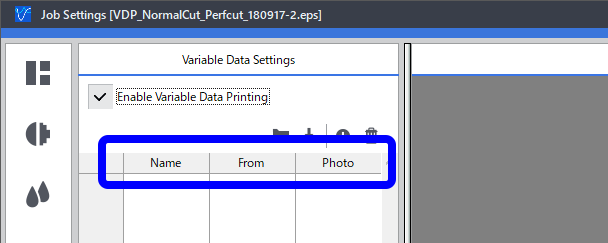
-
Click
 .
.
The Load from File window appears.
-
Select the database file created in step 2, and then click Open.
The content of the data appears in the list. Click the cursors at the bottom of the layout area to display the preview for each data set.
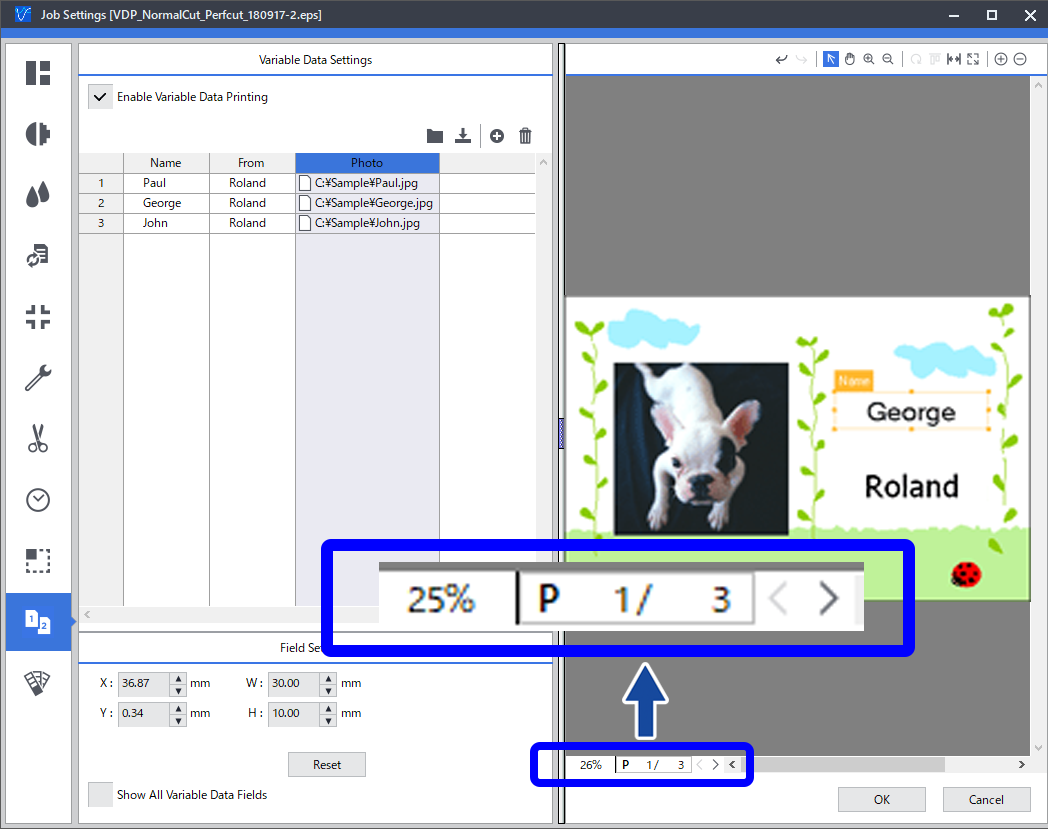
Tip: There are two types of variable fields: Image and Text. The type of each variable field is displayed in the Type list in the Attribute window. When the database file is loaded, data that starts with strings that denote paths (such as "C:\") is automatically recognized as Image data, otherwise it is automatically recognized as Text data.
Tip: You can change the width of the layout area and the settings area by dragging the circled part in the following figure to the left or to the right.
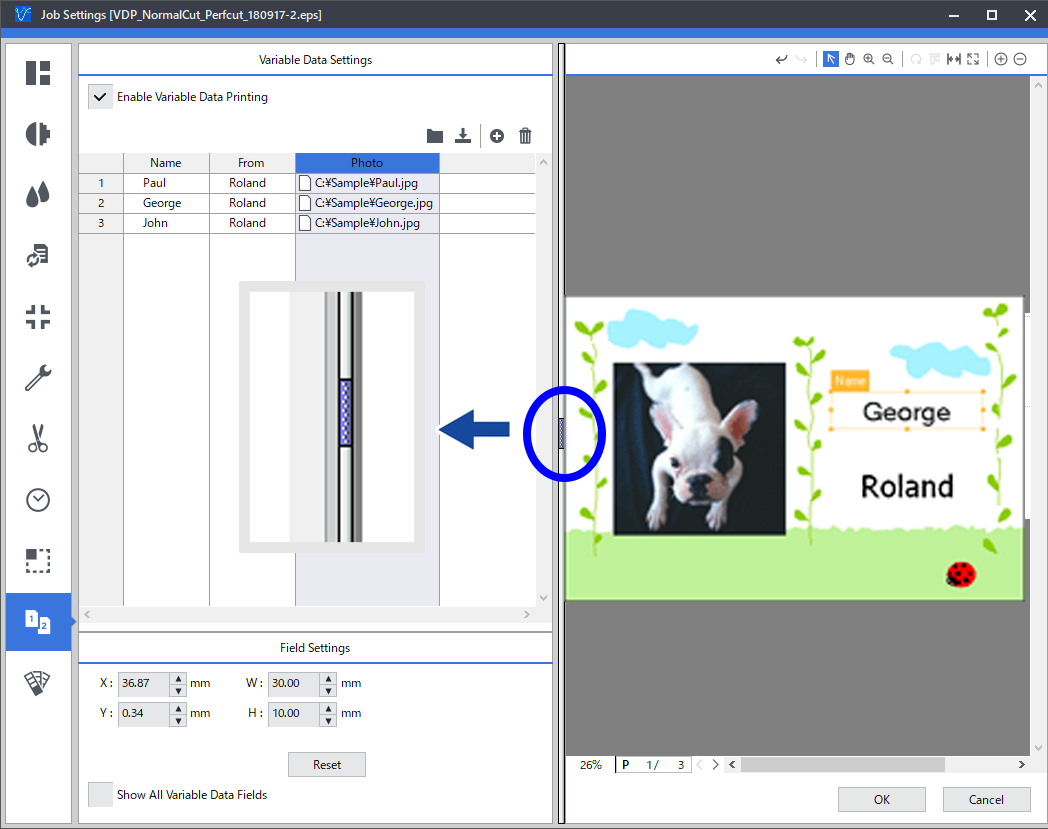
 Step 4: Configure the Variable Printing Settings
Step 4: Configure the Variable Printing Settings Step 4: Configure the Variable Printing Settings
Step 4: Configure the Variable Printing Settings