Step 1: Create a Template
This section explains how to use an application to create the template for variable printing.
- Start your application, and then create a new file.
-
Determine the field to use for variable printing.
Tip:
- The fields used for variable printing (fields in which different text and images are printed) are known as "variable fields."
- You can create up to 20 variable fields in each template.
-
Create one spot color with the name "VDP_(name of variable field)" for each variable field.
For example, if you create the three variable fields "Name," "From," and "Photo," create the three spot colors "VDP_Name," "VDP_From," and "VDP_Photo" (for details on how to create spot colors, refer to the manual for the application software).Tip: When naming spot colors, be sure to adhere to the points given below. If the spot color names are incorrect, VersaWorks will not recognize the variable fields.
- Enter "VDP" in all capital letters.
- Do not omit the "_" (the underscore).
-
Using the created spot colors, draw rectangular shapes (rectangles or squares) for the variable fields.
Tip: These rectangular shapes will be recognized as variable fields by VersaWorks. Fields with non-rectangular shapes (such as circles and trapezoids) will not be recognized as variable fields by VersaWorks.
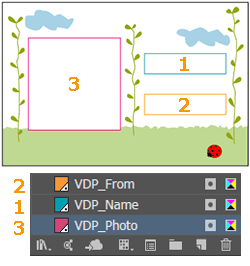
- Save the file.
 Step 2: Create a Database
Step 2: Create a Database