Adjusting the Printing Position
This section explains how to set the job printing position.
-
Click
 for the queue folder that you want to use.
for the queue folder that you want to use.
The Queue Properties window appears.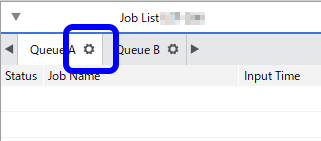
-
Click
 .
.
-
Under Position, perform one of the following operations:
- Enter the values in X and Y.
- The job is moved by the specified offset in relation to the upper-left corner (origin) of the media in the preview image (the lower-right corner of the set media). [X] sets the right distance and [Y] sets the downward distance.
- Select the Center on the Media check box.
- When using roll media, the job is moved to the horizontal center of the media. When using sheet media or standard-size media, the job is moved to the horizontal and vertical center of the media.
- Enter the values in X and Y.
-
Click OK.
- These settings can be customized per job using the Job Settings window.
- If, after printing, you are performing laminating followed by cutting, clear the Center on the Media check box. If the Center on the Media check box is selected, the printing and cutting positions may be misaligned.