Creating a Nested Job Automatically
This section explains how to configure the settings to automatically create nested jobs by setting conditions. This is effective when performing work simultaneously on multiple computers over a network.
-
Click
 for the queue folder that you want to use.
for the queue folder that you want to use.
The Queue Properties window appears.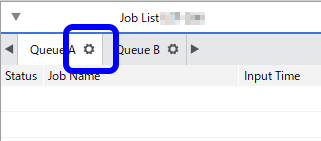
- Configure the printing settings such as the media and printing quality.
-
Click
 .
.
-
Under Action for Incoming Jobs, select the check boxes for the conditions to specify, and then enter the values.
Option Description By Time When the specified time is reached, a nested job is created. Processing by the RIP and printing are not started until the nested job is created. Furthermore, if you set Set Time Interval, nested jobs are created according to the set interval of time. By Paper Length Jobs are nested until the specified media length is reached. A nested job is created when the specified media length is reached. Processing by the RIP and printing are not started until the nested job is created. You also will not be able to check the state of nesting in the layout window.
For example, if you set By Paper Length to 1000.00 mm, a nested job is created when the state of nesting becomes that shown on the right side of the diagram shown below. At this point, the state of nesting is displayed in the layout window. However, until the nested job is created, jobs are listed in the order that they are added to the job list, as shown on the left side of the diagram shown below.
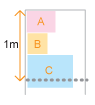
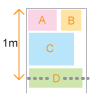
By Number of Jobs A nested job is created when the number of jobs registered in the queue folder reaches the specified value.
If you select multiple conditions, a nested job is created when at least one of the conditions is met. - Click OK.
-
Add the jobs to the job list.
Tip:
- If you change the settings in the Queue Properties window when there are jobs that are waiting to be nested, those jobs will no longer be nested automatically.
- You can rearrange the jobs in nested jobs in the layout area of the Job Settings window.
- You can set the Action in Action for Incoming Jobs to RIP and Print to automate the entire process from the creation of nested jobs to printing.
- Click
 while a nested job is selected to undo the nesting.
while a nested job is selected to undo the nesting.
The Status field in the job list shows for jobs that are waiting to be nested. Nested jobs are automatically created when the specified condition is met.
for jobs that are waiting to be nested. Nested jobs are automatically created when the specified condition is met.