This section explains how to configure the settings in order to alleviate the horizontal bands that occur during printing. Depending on the model you are using, this setting may be disabled.
-
Click
 for the queue folder that you want to use.
for the queue folder that you want to use.
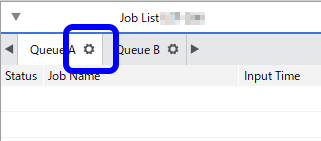
The
Queue Properties window appears.
-
Click
 .
.
-
Use Feed Calibration Controls to select the control method.
| Option |
Description |
|---|
| Use Default Media Settings
|
Printing is performed with the recommended values for the media selected with Media Type under Quality Settings. |
| Use Custom Settings |
Printing is performed with the values set in this window. |
| Use Printer Settings |
Printing is performed with the settings configured on the printer. |
-
If you select Use Custom Settings, enter the Feed Calibration.
When using non-genuine media, you need to configure the feed calibration on the printer or in VersaWorks. When you configure the setting in VersaWorks, measure the feed calibration on the printer, and then enter the measured value in Feed Calibration. For information on how to measure the feed calibration, refer to the instruction manual of your printer.
-
Click OK.
Tip: You can also configure the same setting in the Job Settings window.