Queue Properties Window
Use this window to set the initial values of the queue folder printing settings. The settings in this window are applied to all jobs unless the settings are changed in the Job Settings window.
- You can use this area to save the details set in the Queue Properties window as a printing settings file and to load saved printing settings files.
- This area is used to configure various printing settings.
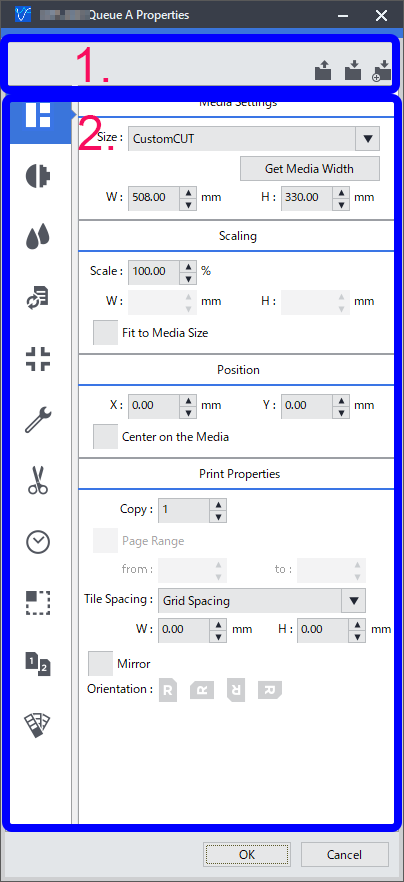
Queue Properties window opening method
You can use one of the following methods to open the Queue Properties window.
- Click .
- Click
 for the queue folder that you want to use.
for the queue folder that you want to use.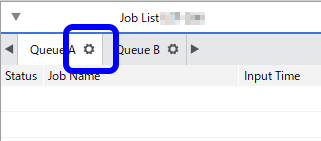
| Button | Name | Overview |
|---|---|---|
 |
Layout |
Configures the settings related to the printing area and job layout. |
 |
Quality |
Configures the job print quality and color management settings. |
 |
Color adjustment |
Adjusts the level and tone of each color. |
 |
File format |
Configures the necessary settings to match the file format and color settings of the data to print. |
 |
Mark |
Sets the details when marks and job information are added to and printed with the job. |
 |
Printer control |
Sets the printer control method during printing. |
 |
Cutting control |
Sets the printer control method during cutting. |
 |
Job management |
Configures settings related to the processing of jobs registered to the job list. |
 |
Clip and tile |
Configures the settings for tiling and overlaps. |
 |
Variable printing |
Configures settings for replacing portions of the image to create output with unique images or text per copy. |
 |
Spot color |
Configures the spot color printing settings. |