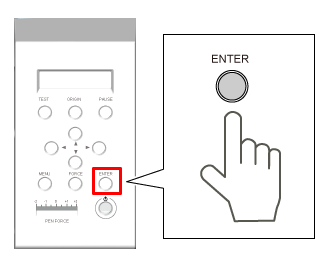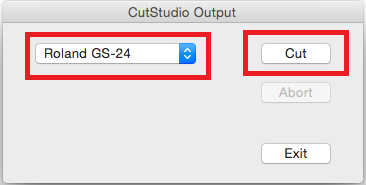Step 8: Perform Cutting
Once the data has been prepared you are ready to start cutting.
Procedure
- On the palette, select Output All Lines, and then click Update.
Check that all the outlines that you wish to cut are shown on the preview screen.
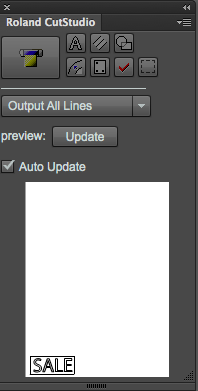
- On the palette, click
 .
.
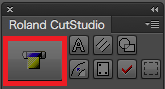
The screen below is displayed.
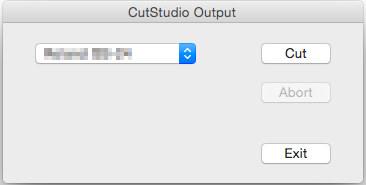
- Select Roland GS-24, and click Cut.
- When cutting finishes, click Exit to close the window.
Procedure
- On the palette, click
 , and then click Preference.
, and then click Preference.
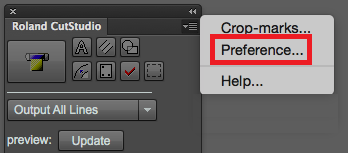
- Select the Use cut settings check box and click OK.
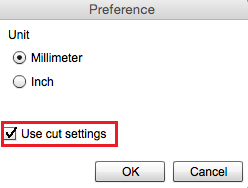
- On the palette, click
 , and then click Cut Settings.
, and then click Cut Settings.
Cut Settings is only displayed once you have completed steps 1 and 2.
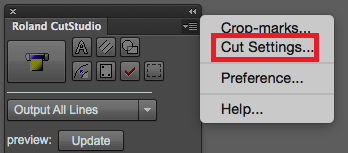
When not selecting the "Use cutting conditions of machine" check box
Cutting is performed using the settings in the figure below (Cut Setting window).
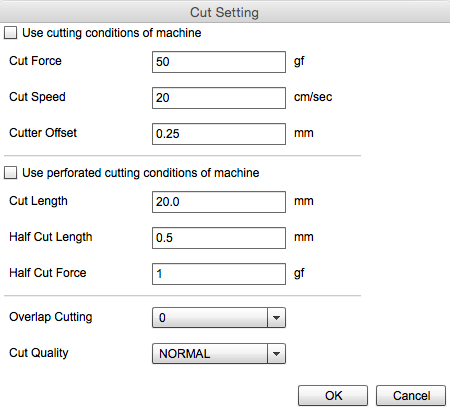
When selecting the "Use cutting conditions of machine" check box
Cutting is performed using the settings of the machine.
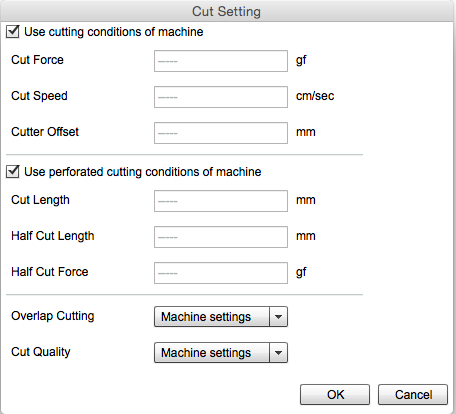
- Click OK.
Procedure
- Press
 .
.
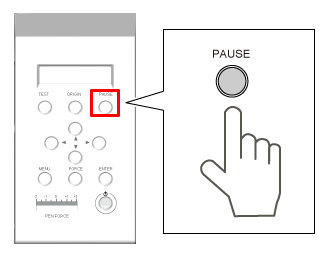
- Hold down
 for one second or longer.
for one second or longer.
The data is canceled.