|
The part list automatically lists the parts to be machined.
The parts are loaded from the part source directories stored in the Part Tracking settings.

|

|
The part source directory is searched automatically at regular intervals. If new parts have been added or existing ones have been deleted, the  icon is displayed. Click the Update button. icon is displayed. Click the Update button.
|

|
The Add function allows you to add external parts (from outside the part source directory) to the part list. This also allows you to add parts to the part list that were removed with Remove.
|
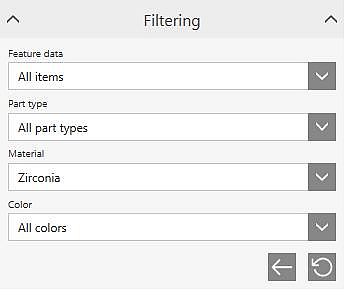
|
Feature data
|
Filter the part list by the part status.
 Ready for loading into the blank Ready for loading into the blank
 Not ready for loading into the blank; you must define missing part properties in Prepare. Not ready for loading into the blank; you must define missing part properties in Prepare.
|
Part type
|
Filter the part list by part type.
If user-defined part types have been defined, they are available in the selection.
|
Material
|
Filter the part list by material.
Parts without material assignment are always displayed.
|
Color
|
Filter the part list by color.
Parts without color assignment are always displayed.
|

|
The Clear all filter values function deletes all filters set: the filter settings specified by a current blank environment and individually set filter settings.
|

|
The Set back filter values to default function deletes all filters set by the user. Filter values automatically enabled by a current blank environment are retained.
|
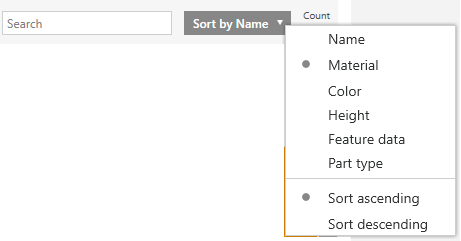
|
View
|
Sorts the part list in ascending or descending order according to the selected part information. By default, the information about name, material, height, project, last saved, and file is available. If user-specific part information was defined, it is automatically included in the selection list.
 Sorting in ascending order Sorting in ascending order
 Sorting in descending order Sorting in descending order
|

|
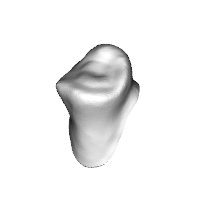 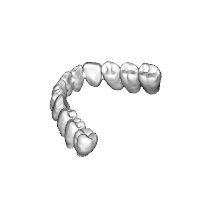
|
Image to visualize the part.
The images are automatically generated by hyperDENT and stored in the part directory.
|

|
The material defined for the part is displayed. You are not required to specify the material in order to continue with the blank proposal (Suggest blank); in this case, the blanks are not filtered by material in the blank proposal. If a material specification exists in the metadata but is not displayed in the part list, you can add the unidentified material to the database.
|


|
The color defined for the part is displayed. In order to enable the color filter for the blank proposal, the corresponding setting must be made in the Project Management general settings. Furthermore, the blanks need to be defined accordingly.
 No color No color
 With color, e.g., A3 With color, e.g., A3
|

|
Display of the height of the part.
The height is always determined in relation to the current main direction.
|

|
Display the height at the maximum permissible inclination of the part.
The maximum allowable inclination is determined by the machine whose machine axis limitations settings have the largest value in the "Max. tilt angle for parts" parameter. This value is used as the basis for calculation.
|

|
Ready for loading into the blank; continue with Suggest blank 
|

|
Not ready for loading into the blank; define missing part properties in "Prepare". 
|
 
|
Part type is displayed. It is possible to store user-specific part types that can be assigned to the part in Prepare mode.
|
|
![]()





