
|
Create and manage part types and part information.
The parts (dental restorations) are divided into part types according to their specific characteristics, and suitable machining templates are assigned to these.
|
Create/Edit User-Defined Part Types

|
You can derive your own, user-defined part types from the existing part types and save them under freely assigned names. These new part types are then available in hyperDENT for all further steps.
The new part types have the specific properties of the original part type but can, for example, have their own, specially adapted processing templates (Template Generator Module option).
|
|
1) Click the [Part type] tab: The selection window shows the available part types, the associated user-defined part types, and editing functions: edit, add, delete.
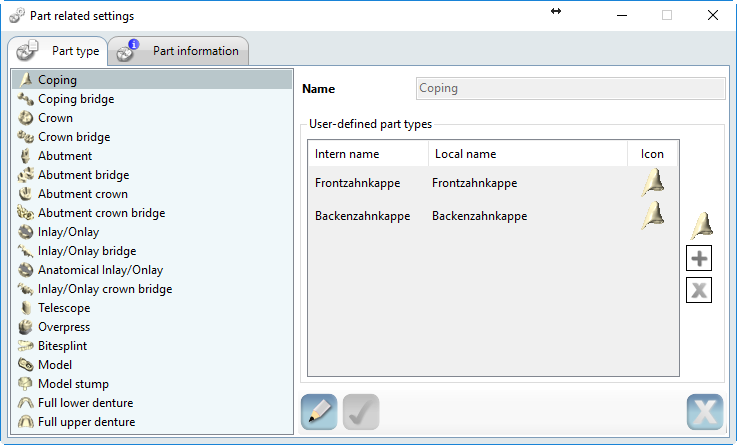
|
|
List
|
List of available original part types.
|
|
Name
|
Name of the selected part type.
|
|
User-defined part types
|
List of user-defined part types created from the selected part type.
|
|
Intern name
|
|
|
Local name
|
|
|
Icon
|
Icon of the user-defined part type.
|
Adding a user-defined part type

|
2) Select the part type and then open the [Edit] function: Click the part type and then click [Edit].
|
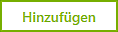
|
3) Select the [Add] function: The input window is displayed.
|
|
4) Enter the name for the part type.
|
|
5) If necessary, select your own icon. Select the icon from the file system or use the icon of the original part type.
|

|
6) Confirm your input or cancel the process.
|
Editing a user-defined part type
|
7) Double-click the name or symbol of the user-defined part type and change its name or select a new icon.
|

|
8) Confirm your input or cancel the process.
|
Deleting a user-defined part type

|
9) Select and delete a user-defined part type: Click the part type and then click [Delete].
|
|
10) Confirm the prompt.
|

|
11) Confirm your input or cancel the process.
|
Part information

|
Specify the name and designation of additional part information. These are shown in the part data, where you can enter part-specific details.
The selection window shows the part information list and the input and machining functions: new, edit, apply, delete, copy.
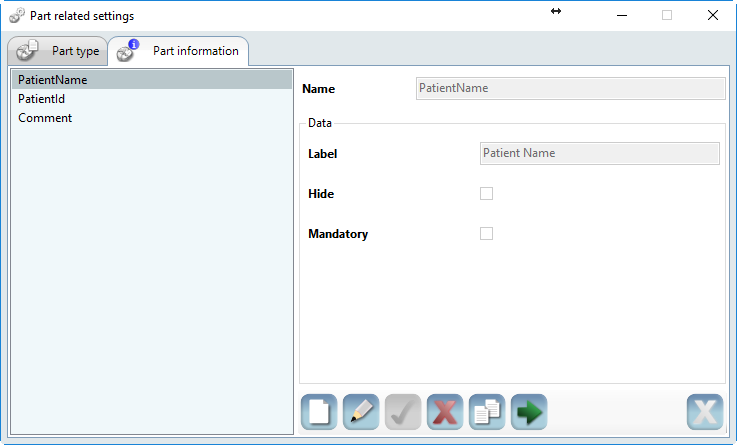
|
|
Name
|
Name of the part information in the list.
|
|
Label
|
Designation of the part data display.
|
|
Hide
|
Hide display.
|
|
Mandatory
|
No calculation is possible without an entry.
|
|
![]() Parts...
Parts...




