- Perform one of the following to select multiple job from the
job lists:
- While holding down the Shift key, click the first job, and then click the last job.
- While holding down the Ctrl key, click the jobs one by one.
- Drag over multiple jobs.
- Click
 .
.
The nest job is created from the selected jobs.
The name of the nest job will be [Nest Job (date) - (serial number)]. Serial numbers (1, 2...) are assigned according to the creation order.
E.g., First nest job [Nest Job 10/10-1]
Second nest job [Nest Job 10/10-2].
Note
- The nest job inherits the print settings from the first job among the selection that was added to the job list.

 or
or  .
. .
.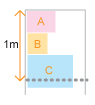

 when the job is waiting for the automatic nesting process.
when the job is waiting for the automatic nesting process.
 while
a nest job is selected will undo the nesting.
while
a nest job is selected will undo the nesting.
