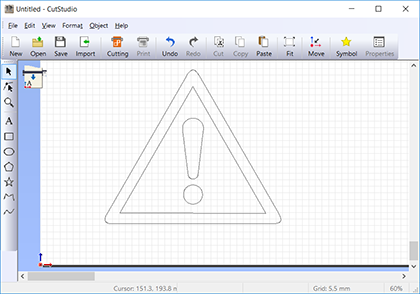.
.The [Import] dialog box appears.
A faint representation of the image you specified is displayed.
In this example, open exclamation.bmp, which is found in the folder where CutStudio is installed (normally in the [CutStudio] folder inside the [Program Files] folder on drive C).
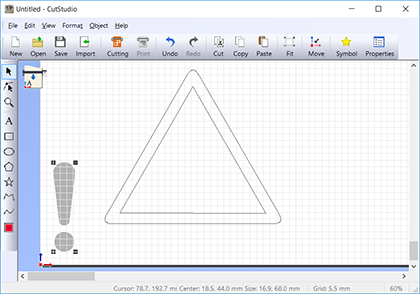
(* To make the displayed image darker, go to the [Preferences] dialog box and display the [General] tab.)
The [Image Outline] dialog box appears.
The outline of the image is extracted and the contour lines are created.
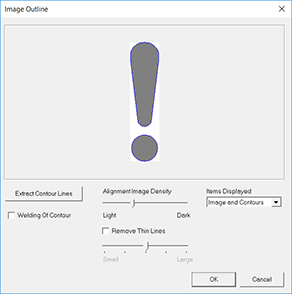
The created contour lines are added.
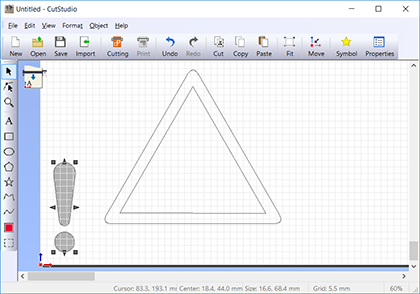
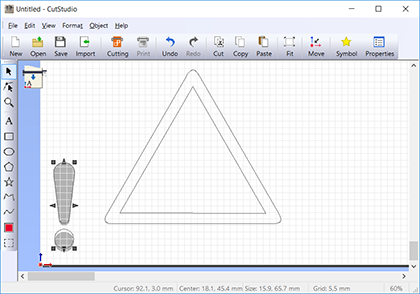
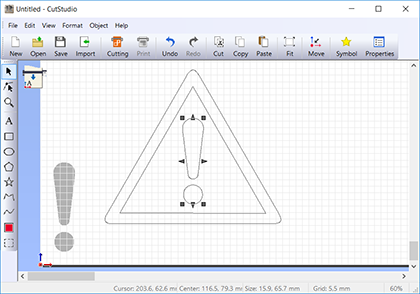
Select the image, and then go to the [Edit] menu and click [Delete].