The input option can be restricted. Right click on the icon to activate.
•Wertebereiche 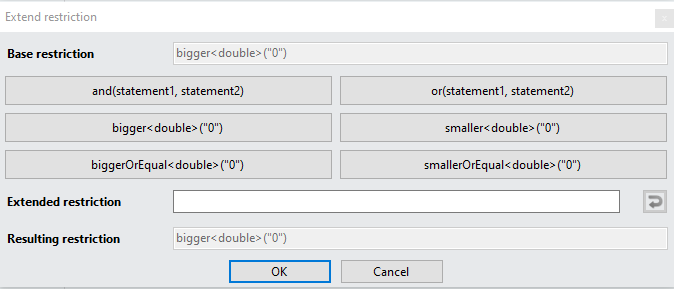
Example:
Stepover must be bigger than 0.02 mm and must be smaller than 0.15 mm.
Click on and(statement1, statement2)
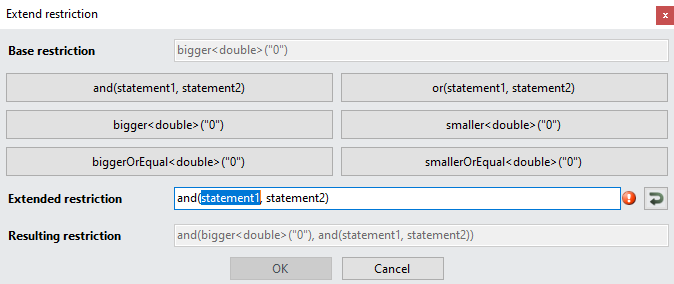
The area of the first statement is automatically selected, you can continue directly at this point with the first condition.
The first condition is "must be bigger than 0.02 mm", therefore click bigger<double>("0").
Again, the input automatically jumps to the place where the value is entered:
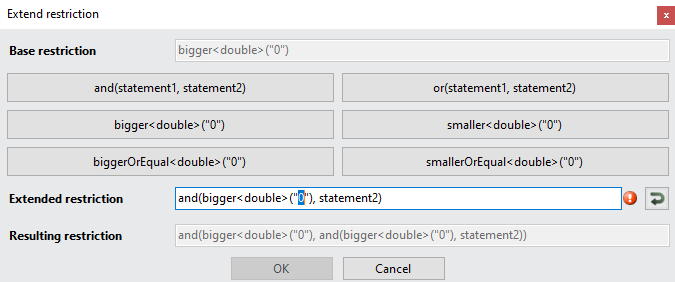
Enter 0.02 at this point.
Then insert the condition "must be smaller than 0.15 mm" instead of statement2.
Click on smaller<double>("0") and enter the value 0.15:
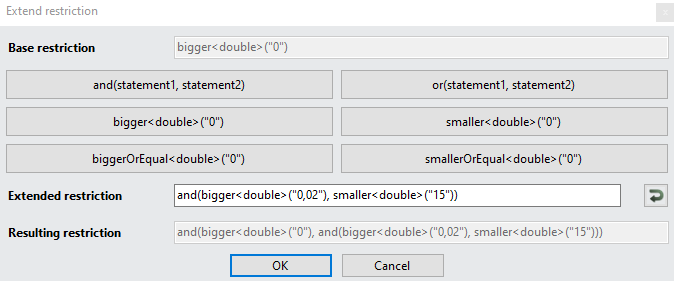
Finish by confirming with OK
|





