Function window
|
|
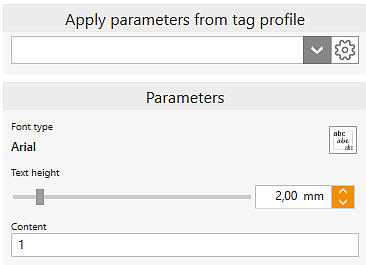
|

|
Select profile (template)
|
Select a preset profile from the drop-down list. Profiles must first be defined in the Part identification settings.
|

|
Settings for profiles
|
Direct jump to the Part identification settings for defining tag profiles
|

|
Font type
|
Change/Select fonts
|
|
Text height
|
The text height can be adjusted using the slider, by direct entry in the number field, or using the step mode (up and down arrow keys).
|
|
Content
|
The text of the tag can be changed here.
|
|
|
|
|
|
|
|
|
|
|
Grafikfenster
|
|
|
|

|

|
Delete tag
|
Select tag on the part and delete it using this button.
|

|
Move tag
|
Holding the left mouse button down, move the tag to the desired position. Alternatively, double-click the tag on the part to enter this mode.
|

|
Set tag machining direction
|
Clicking the button adjusts the machining direction to the current viewing direction. To use a custom machining direction, it must be activated in the corresponding machining task in the template.
The machining direction can only be inclined up to the max. tilt angle for parts that applies to the currently selected machine!
|
![]() Tags
Tags




