Step 1: Check whether the data can be used
to generate special color plates
Step 2: Set the special color plate generation
function
Step 1: Check whether the data can be used to generate special color plates
- Double-click a job in the job list.
The [Job Settings] window appears. - Check that

 is not displayed
next to [Special Items].
is not displayed
next to [Special Items].
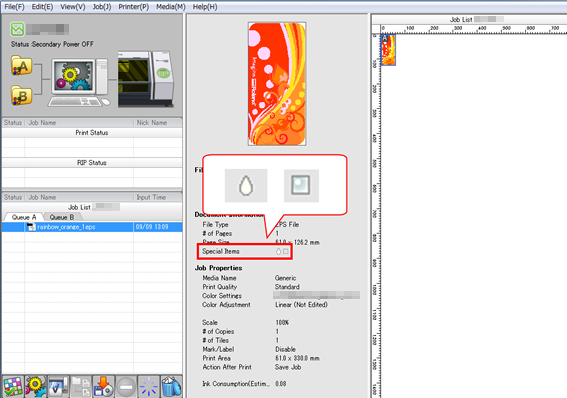 You cannot set the generation of special color plates for the following types of data.
You cannot set the generation of special color plates for the following types of data.
· Vector data that uses [RDG_WHITE], [RDG_Gloss], or [RDG_Texture]
· Vector data that uses the function described in [Assigning an arbitrary Spot Color Name to each white ink/metallic silver ink/gloss ink/primer]
· Raster data
· Replacement data for variable data printing
Step 2: Set the special color plate generation function
- Click
 .
.
Under [Quality Settings], use [Mode] to select the special color ink mode to use. - Click
 .
. - Select [Generate Special Color Plate].
[Generated Pattern]
The generated special color plate is displayed on the [Job Settings] screen. (White plate: pink/gloss plate: light blue) You cannot generate a plate only for a specific object.
Source data

Generated patternImage of the special color plate to generate [Job Settings] screen
Print AreaThe plate is generated below the objects.

 Outside Print Area
Outside Print AreaThe plate is generated in locations where no objects are present.

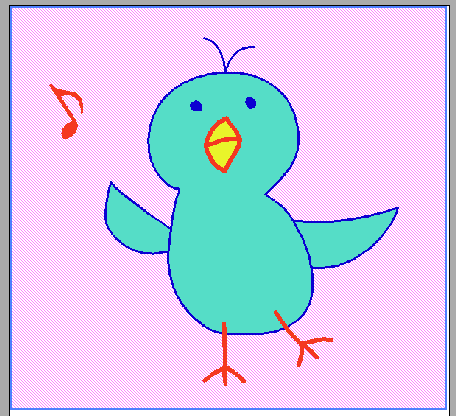 Entire Image
Entire ImageThe plate is generated for the entire job size.
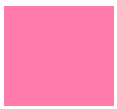
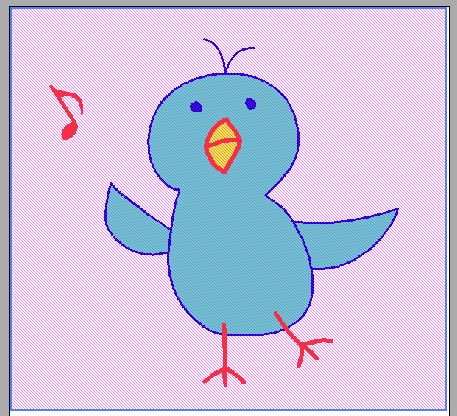
- Specify the [Density].
- Click [OK].


