 or
or  .
.The [Queue A (B) Properties] window appears.
 .
.The [Select Printing Settings File] window appears.
The information of the printing settings file is displayed on the right side of the screen.
This page explains how to load and save printing settings files configured on the [Queue Properties] window.
Loading printing settings files
Overwriting printing settings files
Saving printing settings files with a new file name
Deleting printing settings files
 or
or  .
. .
.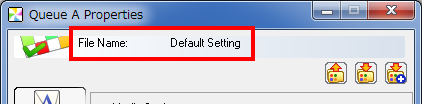
 .
.If conditions (1) and (2) shown below are both met, an update confirmation message will appear.
(1) The same printing settings file is loaded in multiple Queue Properties.[Yes]: Synchronize the [A] and [B] printing settings.
[No]: The [A] and [B] printing settings will be saved separately.
 .
. or
or  .
. or
or  .
. to delete the file.
to delete the file.

