| Plug-in for CorelDRAW |
Step 2: Add
the start button to the toolbar.
Add the plug-in start button to the toolbar.
Add the plug-in start button to the toolbar.
- Start CorelDRAW and open a new document.
- From the Tools menu, click Customization.
The Options window opens.
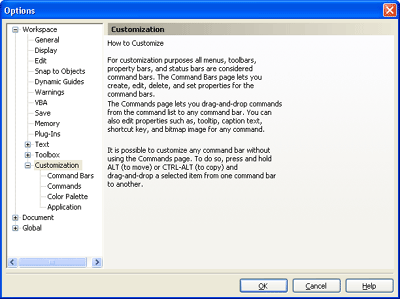
- Click Customization, and then click Commands from the
submenu.
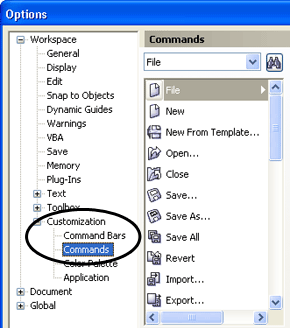
- From the Command pull-down menu, choose Macros.
The macro information is displayed.
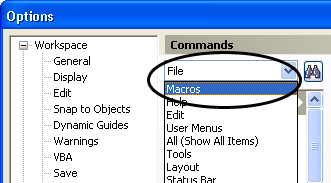
- From the macro list, select CutStudioPlugIn.ExecuteCutStudio.CutStudio,
and drag and drop it on the toolbar.
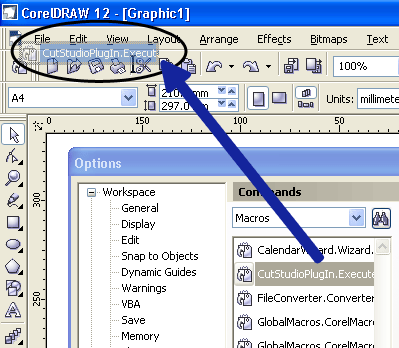
If the macro is dragged and dropped on a location other than the existing toolbar, a toolbar for Roland CutStudio CorelDRAW Plug-in is created.
* In this example, the macro is dropped to the right of the Print icon on the standard toolbar to be added there.
- Click OK to close the Options window.
Close CorelDRAW.
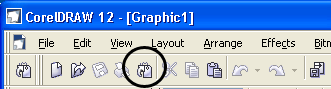
The next time CorelDRAW is started, the start button appears at the location you specified.