| Cutting the Printed Material |
When cutting data and crop mark position data are sent simultaneously from the computer, the machine automatically reads the crop marks, aligns the position, and performs cutting.
In this case, load the printed material as follows:
- Make sure the loading
lever is lowered.
- Pass the material through the machine, and pull out the material until
its leading edge is positioned over the guide
lines.
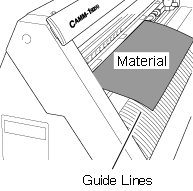
• Align the three crop marks as shown in the figure. If the material is loaded in the wrong direction, the machine cannot read the crop marks.
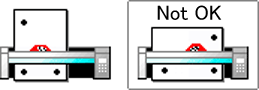
- Align the left edge of the material within the boundaries of the wide
mark at the far left, and align the right edge within the boundaries
of one of the narrow marks.
Reference: Loading Position of Material
- Move the pinch
rollers as in the figure.
• Move them so that they are positioned outside the crop marks and also inside the areas of the pinch-roller position-verification marks.
• Be sure to position the left pinch roller inside the area of the wide pinch-roller position-verification mark.
• Position them so that they do not extend beyond the material.
.
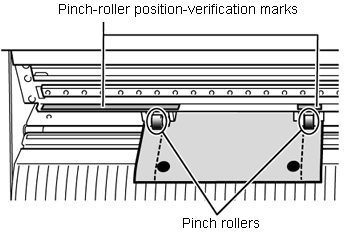
- Align the left edge of the material so that it lies parallel to the
guide lines.
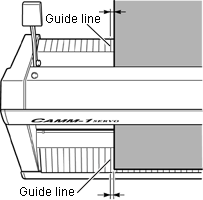
- Raise the loading lever.
The material is secured in place.
- Turn on the machine, select PIECE, and press the ENTER
key.
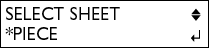
- Use the cursor keys to move the material and position the crop marks
above the blade protector.
* If the bottom margin was set to 20 mm on the software program and printed, the crop marks are positioned above the blade protector when the loading is complete.
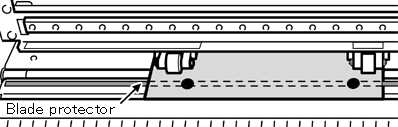
- Send the cutting data from the computer.
The machine automatically reads the crop marks and performs cutting.
Note
- Crop marks cannot be read in the cases indicated below. In such cases,
remove the material once and load it again.
• The left and right crop marks are slanted by 5 degrees or more with respect to the moving direction of the cutting carriage.
• The crop marks are offset by 15 mm in the material-feed direction.
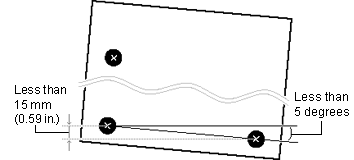
- The material sometimes curls when it is printed on the printer.
Do not use a material that is curled as shown in the figure.
The machine may not be able to read the crop marks.
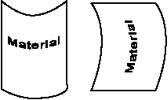
If this happens, straighten out the material before loading it on the machine.