|
Call up the main menu to select and change or delete any template.
|
|
Make sure that you only use jobs that are permissible for the part type and material type so that you can assign the part type to the template.
|

|
1) Open the [Settings] menu and select the [Milling strategies…] menu item.
|
|
The selection window shows the list with the templates, details about the selected template, and functions for machining: edit, use, delete, copy, export, password protect, print.
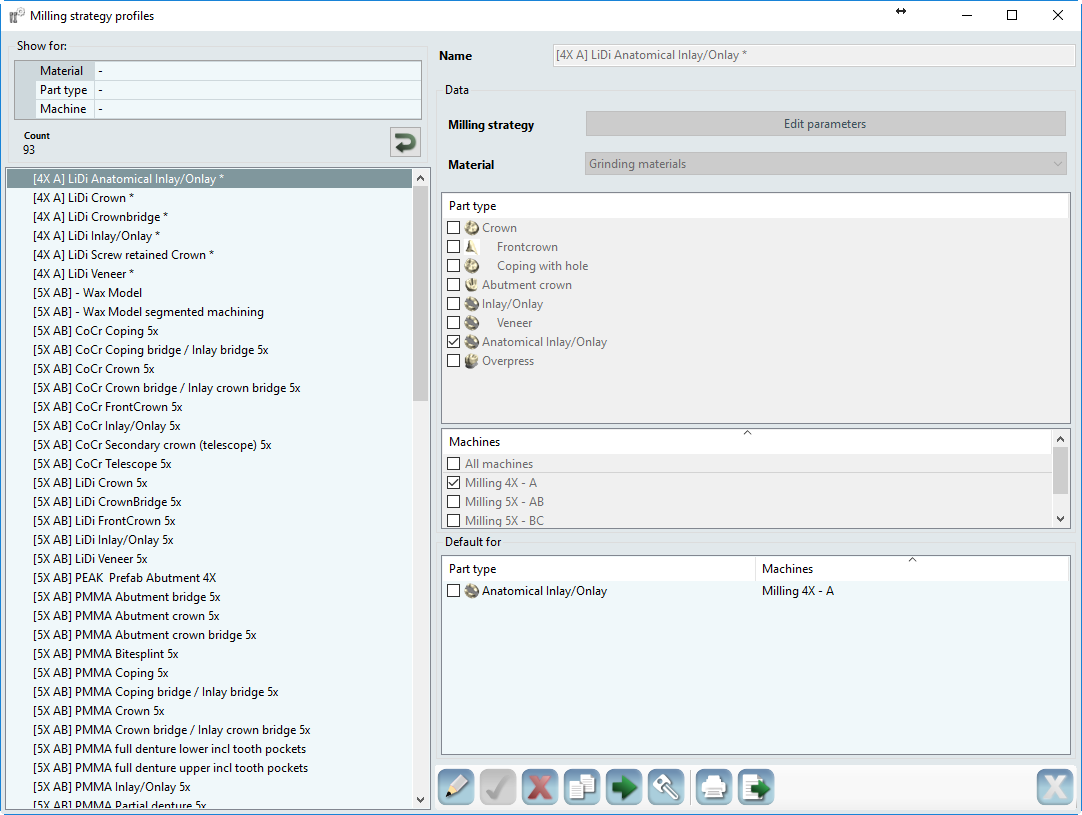
|
|
Show for
|
Selection box for the templates. Material, part type, permissible machines.
|
|
Name
|
Name of the template. For ease of use, enter a name that indicates the material and part type.
|
|
Milling strategy
Edit parameters
|
Call up the parameters of the template, change and save the job list and parameters.
|
|
Material
|
Display, selection box for the material for which the template is valid.
|
|
Part type
|
Part type for which this template is valid.
|
|
Machines
|
Machines for which this template is valid. All machines or only for specific machines.
|
|
Default for
|
Use the template default for combinations resulting from the allocations of valid part types and machines.
|

|
Password protect
|
A password is required for this template.
|

|
License is missing
|
A license is required for this template. The license does not exist.
|

|
License available
|
A license is required and available for this template.
|
|
2) Select the template. Click the name of the template in the list.
|
|
3) Select the [Edit] function: Click on the icon.
|
|
4) If necessary, enter the password. For password-protected templates, enter the password; for license-protected templates, the license must be present on the computer.
|
|
5) Change name, material, part types, default or call up the [Edit parameters] function.
|
|
The [Template parameters] window shows the job list with the associated parameters and the template names in the title bar.
|
|
Job list
|
List of individual jobs that are completed in succession: --> “Edit job list.”
|
|
Parameters
|
List of parameters for the selected job: --> “Edit parameters.”
|
|
OK
|
Save your changes and exit the menu.
|
|
Cancel
|
Exit the menu without saving.
|
|
Hint: To change the machine or the material for several machining templates, these can also be selected together and then edited.
|





