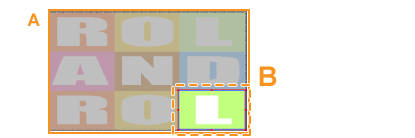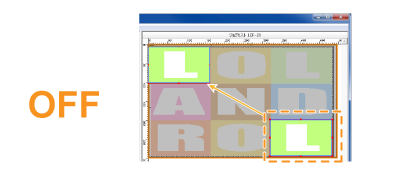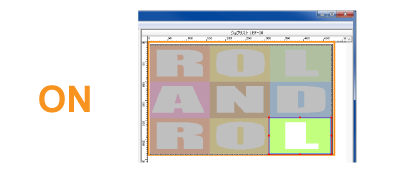The [Job Settings] window appears.
 .
.The [Clip and Tile] window appears.
Entering the values numerically
- In [Size], enter the width and height of the clip area.
- In [Top Left Position], enter the location of the
top left corner of the clip area with the origin at the top
left corner of the image.
Note- [Top Left Position] can only be set where the area set in [Size] does not go beyond the edges of the original image. Be sure to set [Size] before specifying [Top Left Position].
Dragging the mouse over the layout area
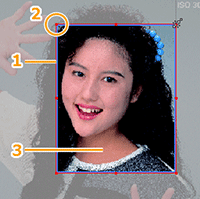 |
1 Clip line 2 Clip point 3 Clip area |
- In the layout area, click
 .
. - Point to the clip point (small square) on the clip line
(red line).
The pointer becomes a .
. - Drag the clip point to set the clip area.
- To fine tune the clip area, use
 or
or  to enlarge
the preview image, and then drag the clip point.
to enlarge
the preview image, and then drag the clip point.
For example, use the mouse to set the clip area roughly, and then fine tune it by entering the values numerically. You can also maintain the clipped position.
 .
.Rip'ing and printing are performed.
The selected area (clip area) is printed.