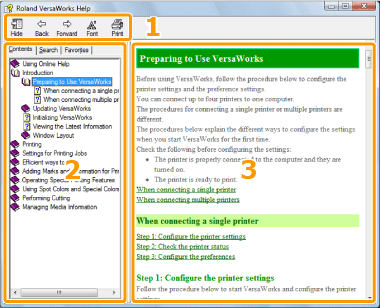To add a help page to the favorite list
You can bookmark a help page you use frequently.
- Use the table of contents or full-text search to display the
help page you want to add to the favorite list.
- In the topic search area, click the [Favorites] tab.
- Click [Add].
The selected help page is added to the favorite list.
Tip
- To change the name shown for the help page in the favorite
list, enter a new name in the [Current Topic] box, and
then click [Add].
To display a help page from the favorite
list
Click the
[Favorites] tab, and then perform one of the following:
- Select the desired topic, and then click [View].
- Double-click the desired topic.
To delete a help page from the favorite
list
Click the
[Favorites] tab, select the topic you want to delete,
and then click
[Delete].

| Notation |
Description |
Example |
| [Menu] - [Menu command] |
Means "click the menu, and then click the menu command." |
Click [View] - [Job Log]. |
| List box |
A box that displays an item list when the downward arrow button
is clicked |
Select a language from the [Language] list box. |
| Right-click |
Means "click the right mouse button." |
Right-click a job. |
| Menu:[Menu] - [Menu command] |
Means a command can be also performed with a menu operation. |
Menu:[Printer] - [Printer Status] |