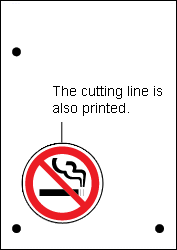| Printing and Cutting (When Using Adobe Illustrator) |
Step 2: Print the
data
-
Load the material to be cut in the printer.
For details on how to load the material, see the instruction manual for your printer.
-
If you do not wish to print the cutting lines, hide the layer containing the cutting lines.
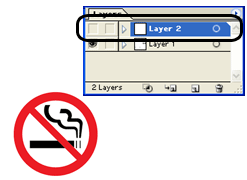
-
From the File menu, click Print.
The Print dialog box opens.
-
Click Print (or OK).
The image data with crop marks is printed.
Notes
If the layer containing the cutting lines is not hidden before executing the printing, the cutting lines are also printed.