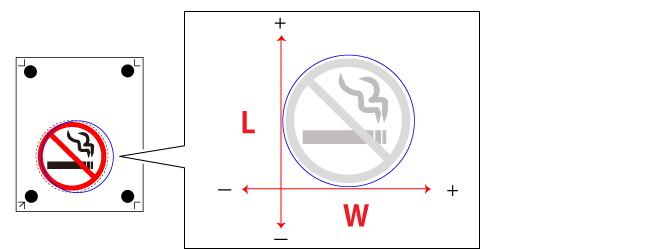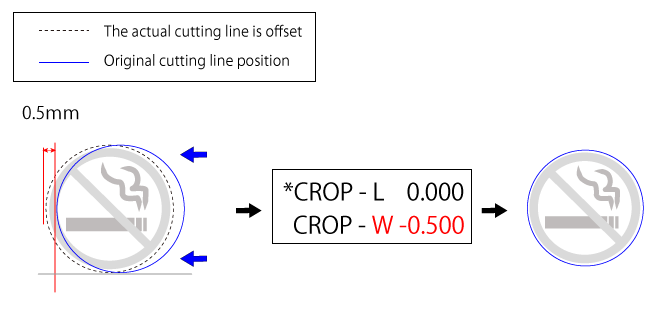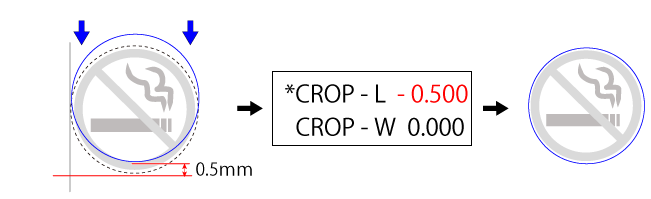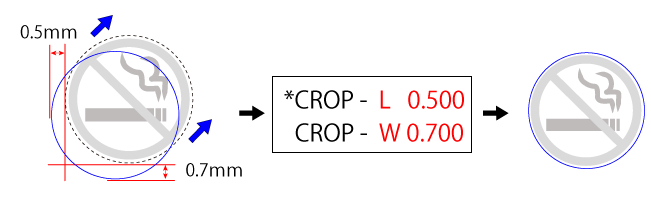If the printing position and the cutting position are offset as shown in the figure below, you can correct the issue by adjusting either the printing position or the cutting position. This example shows the procedure for adjusting the cutting position.

1. Set the CROP - L value
Make sure that the material is load to the machine.
- Press
 several times to display the screen shown in the figure.
several times to display the screen shown in the figure.
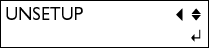
- Press
 several times.
several times.
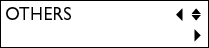
- Press
 .
.
- Press
 several times to display the screen shown in the figure.
several times to display the screen shown in the figure.
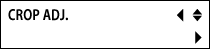
- Press
 twice.
twice.
The screen below is displayed. First enter the CROP - L value.
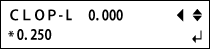
- Press

 to enter the values.
to enter the values.
Refer to the section above titled "CROP - L/W Values" to enter the values.
- Press
 .
.
The screen below is displayed.
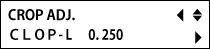
-
2. Set the CROP - W value
- Press
 .
.
The screen below is displayed. Enter the CROP - W value.
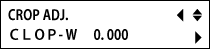
- Press
 .
.
- Press

 to enter the values.
to enter the values.
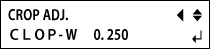
- Press
 .
.
When you have finished, press the
 key to go back to the screen in the figure.
key to go back to the screen in the figure.
- Send cutting data.
Perform cutting again and check the cutting position.