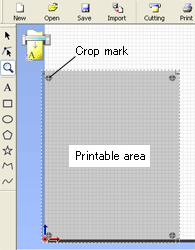In most cases you should use 4 crop marks.
-
Switching to 3 Crop Marks
CutStudio
Procedure
- From the File menu, click Printing Setup.
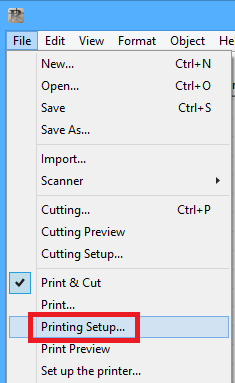
- From the Layout Points list, select 3.
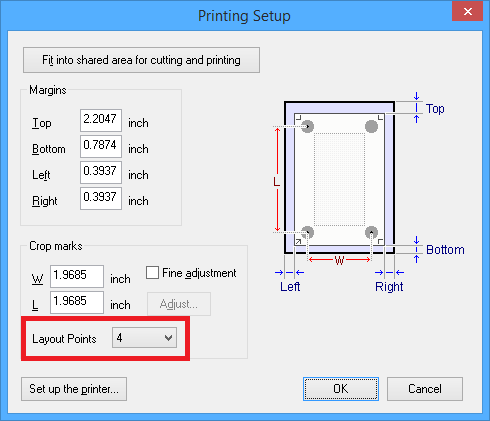
- Click OK.
After setting the values, check that the crop marks are within the printing area.
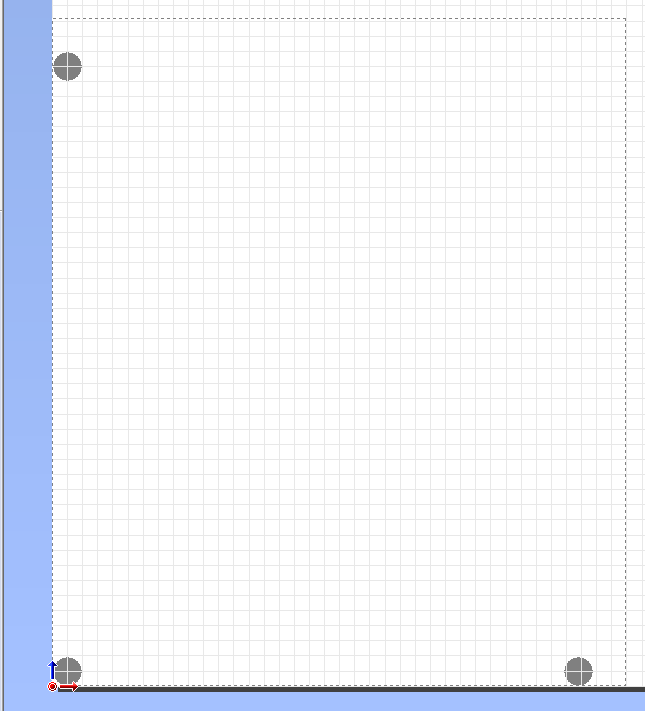
Illustrator
Procedure
- Click
 , and click Crop marks.
, and click Crop marks.
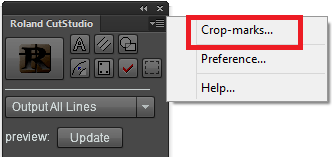
- From the Point list, select 3.
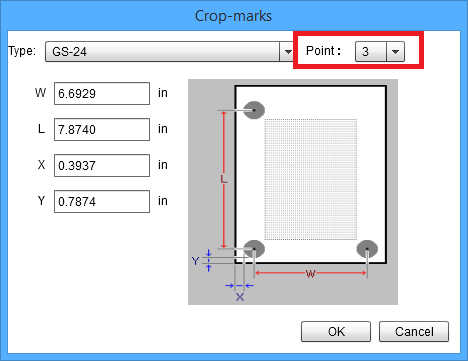
- Click OK.