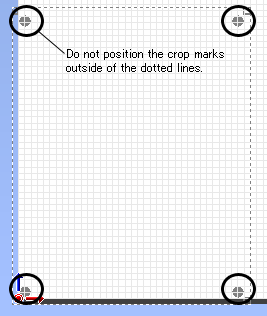Procedure
- Start CutStudio.
Windows 8.1
At the bottom left of the Start screen, click
 to display the Apps screen. Click
to display the Apps screen. Click  .
.Windows 8
Click on an empty area of the Start screen to display the app bar, and then click All apps. Click
 .
.Windows Vista / 7
In the Start menu (
 ), click All Programs (or Programs),click Roland CutStudio and then click Cutstudio.
), click All Programs (or Programs),click Roland CutStudio and then click Cutstudio. -
The screen below is displayed.
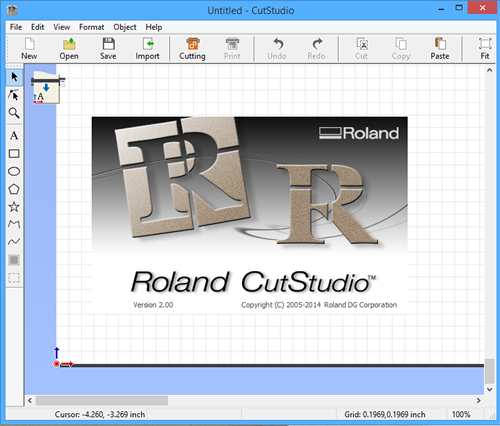
- From the File menu, click Cutting Setup.
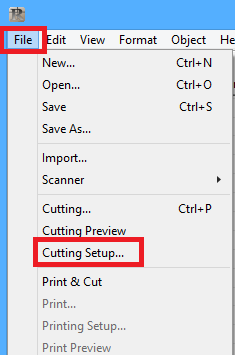
- Printer Name, select "Roland GS-24."
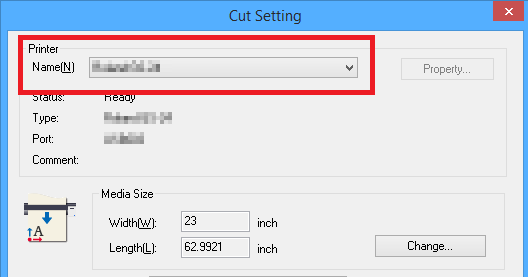
- Click OK.
- From the File menu, click Print & Cut.
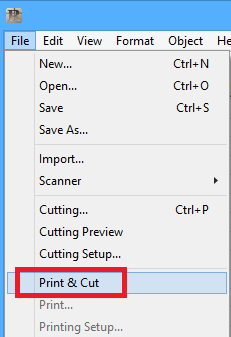
The printing area and crop marks are displayed on the screen. The printing area is displayed with dotted lines. This area corresponds to the paper size specified in Set up the printer excluding the margins specified in Printing Setup.
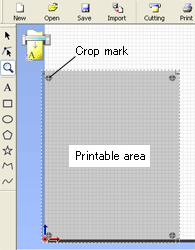
- From the File menu, click Printing Setup.
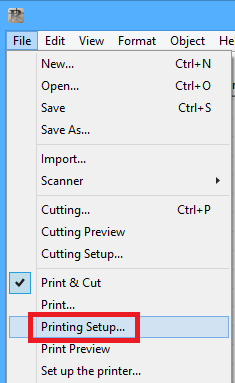
- Click Setup the printer.
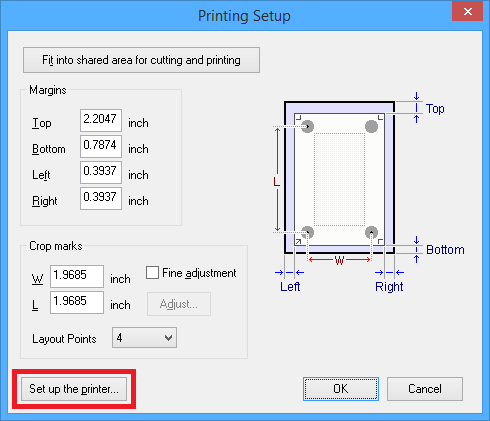
- Set the document size, Click OK.

- Click Fit into shared area for cutting and printing.
The cropmark location is set automatically.
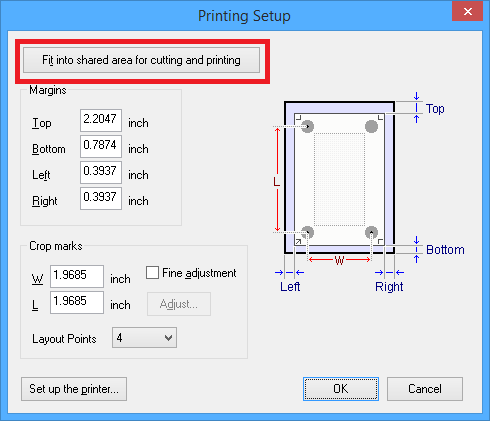 When you set the margins and cropmarks, refer to the " General Guide Regarding Cutting Conditions."
When you set the margins and cropmarks, refer to the " General Guide Regarding Cutting Conditions." - Click OK.
After setting the values, check that the crop marks are within the printing area.