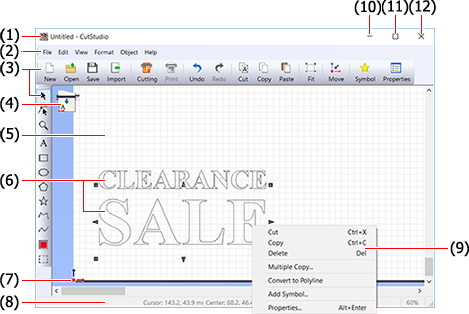
* If you're using a wheel mouse, you can enlarge or reduce the view by rolling the wheel.
|
Names and functions of screen items
|
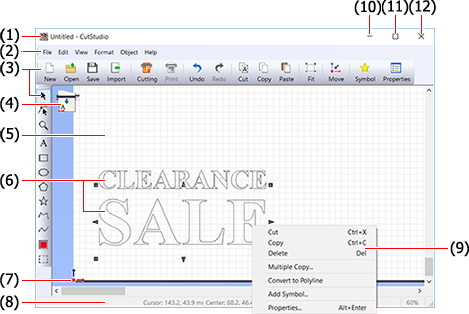
* If you're using a wheel mouse, you can enlarge or reduce the view by rolling the wheel.
(1) Title bar
The file name and program name are displayed here.
You can move the window by dragging the title bar.
(2) Menu bar
This runs the various commands for CutStudio.
(3) Toolbar
The toolbar is provided with buttons for running CutStudio commands.
Moving the mouse pointer over a button displays a brief description of the button's function.
(4) Material orientation
This indicates the orientation of the material with respect to the cutting machine.
To change the orientation, go to the [File] menu and click [Cutting Setup], and then make the setting for [Rotate].
(5) Cutting area
This rectangle indicates the cutting area of the material.
You create cutting data by arranging shapes, text, and other objects inside the area.
Objects outside the area are not cut.
(6) Object
The shapes, text, and images arranged on the screen are called "objects."
(7) Origin point
This displays the CutStudio origin point.
(8) Status bar
This shows the present location of the cursor, information about the shape, the grid, and the view magnification.
Moving the mouse pointer to a toolbar button or pointing to a menu command displays a brief explanation of the button or command.
Right-clicking in the grid display area displays a menu.
(9) Shortcut menu
Right-clicking an object (shape, text, or image), anchor point, or curve-polyline handle displays a menu.
The menu that appears differs according to the item selected.
(10) Minimize button
This shrinks the window to a button on the taskbar.
(11) Maximize button/Restore button
This expands the window to fill the screen.
To restore the window to its original size, click this button again.
(12) Close button
This exits the program.
If changes made to the file being edited have not been saved, a dialog box asking if you wish to save the changes is displayed.