The [Cut Setting] dialog box appears.

The driver's properties appear.
The cutting area of the material loaded on the cutting machine is obtained and the values for [Width] and [Length] are entered.
Note, however, that when you have performed setup using [ROLL] or [EDGE], only the value for [Width] is acquired.
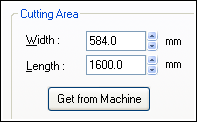
If you're using the SV-15, type in the values for [Width] and [Length]. If you're using the SV-12/8, type in the value for [Length].
For more information about the cutting range, refer to the user's manual for the SV series.
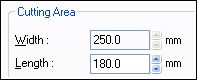
(Depending on your model, this setting may not be configured here, and, as such, you may not be able to select an option. In this case, go on to the next step.)
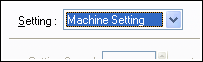
The driver's properties close.
The [Cut Setting] dialog box closes.