 .
. .
.The color selection palette appears.
Clicking [Other] displays the [Color] dialog box, allowing for more detailed configuration of color settings.
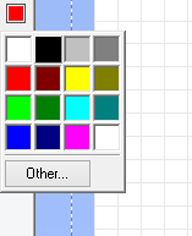
The [Cutting] dialog box appears.
 .
.You can specify multiple colors. If you also want to cut other colors, perform the same operations.
The cutting lines for the selected colors are displayed in the preview.
Only the cutting lines for the displayed colors are cut.
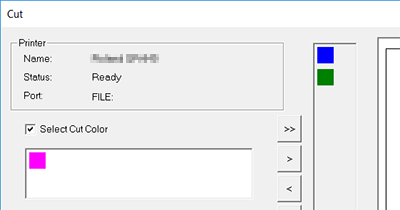
The cutting data is sent to the cutting machine and cutting starts.
Cutting lines are output in order from the top. To change the output order, click
 and
and  .
.