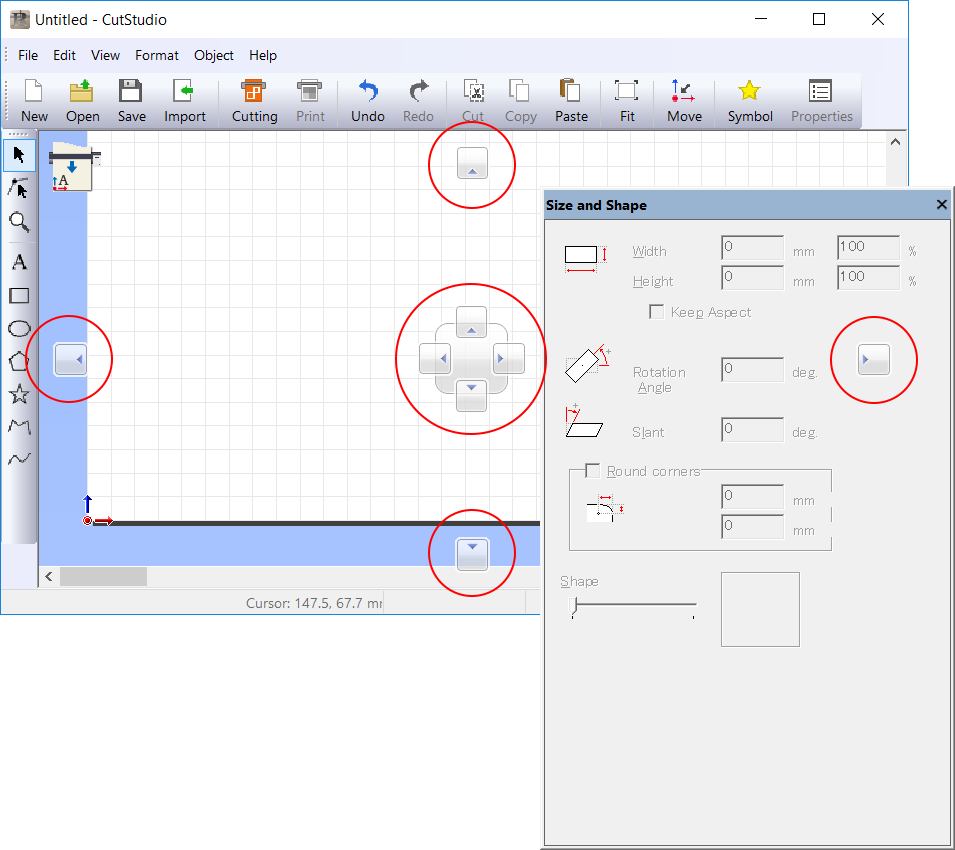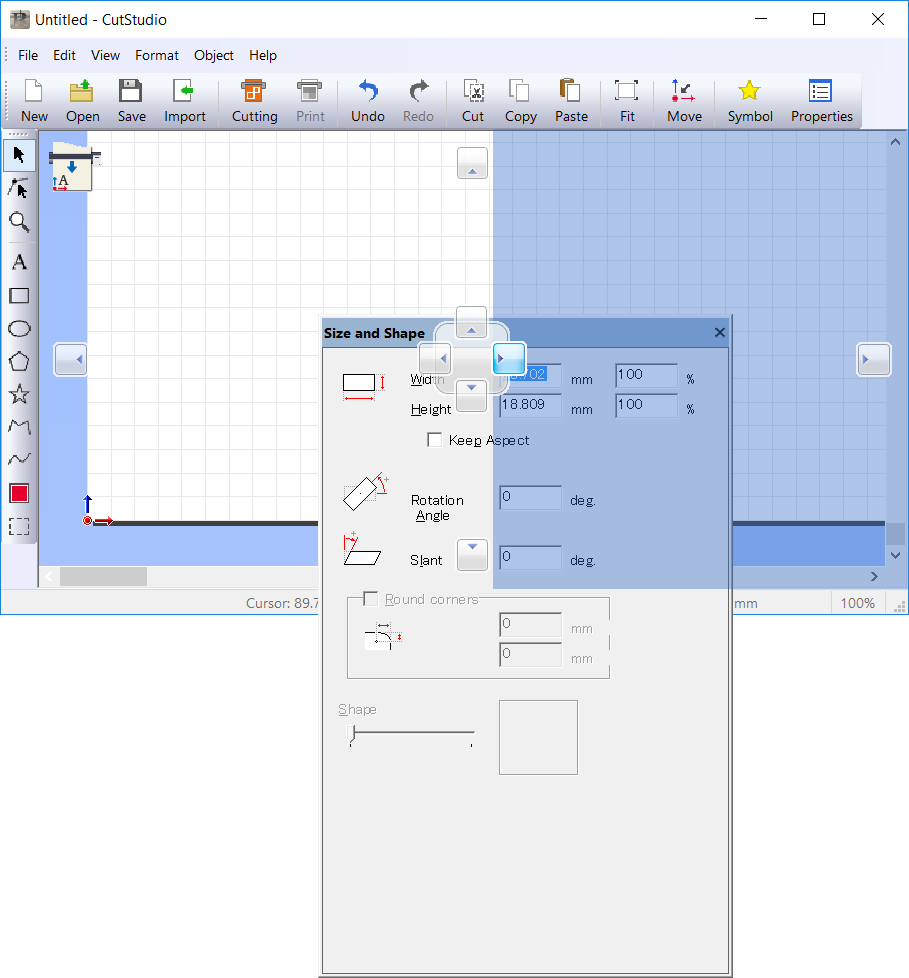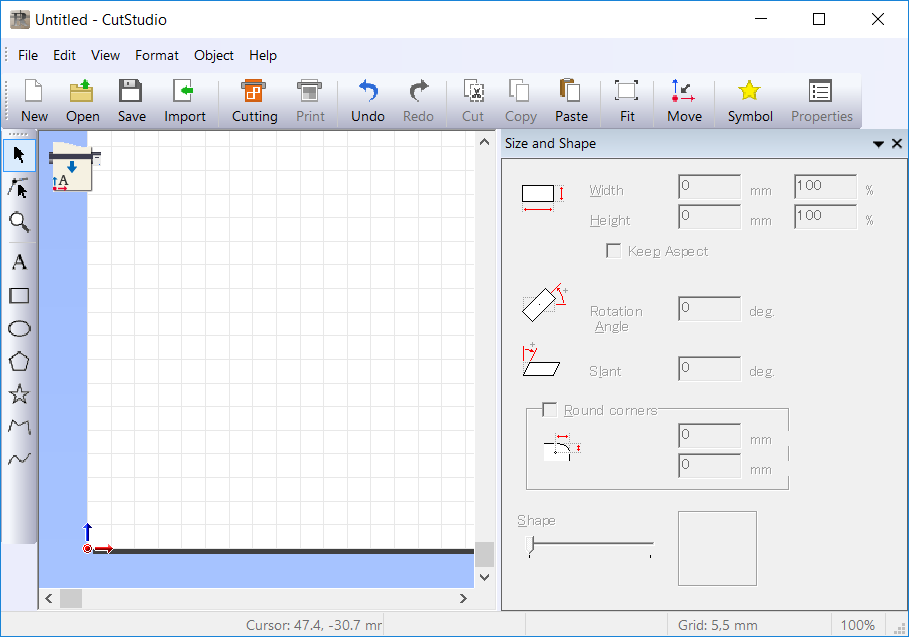Drag the title bar of a panel to overlap the title bar of another panel.
When a tab silhouette is displayed as shown in the figure, release
the mouse button.
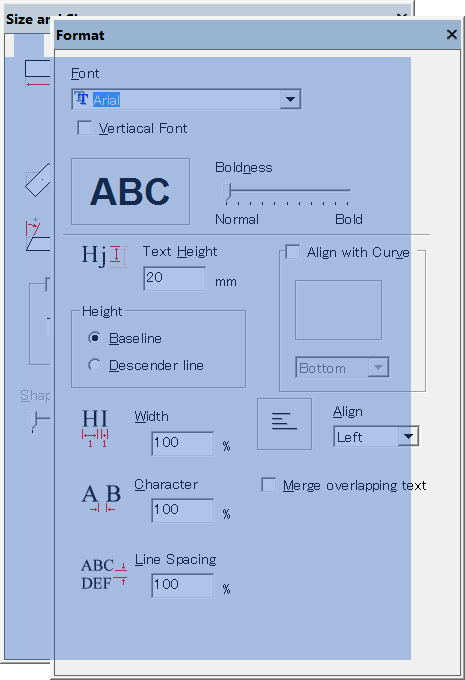
When panels are grouped together, they are displayed as tabs.
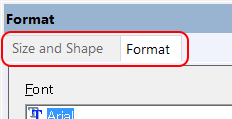
To change the order in which the tabs are displayed, drag a title horizontally.
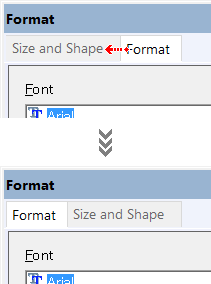
Drag a tab title to a different location.
When a separate panel is displayed as shown in the figure, release
the mouse button.
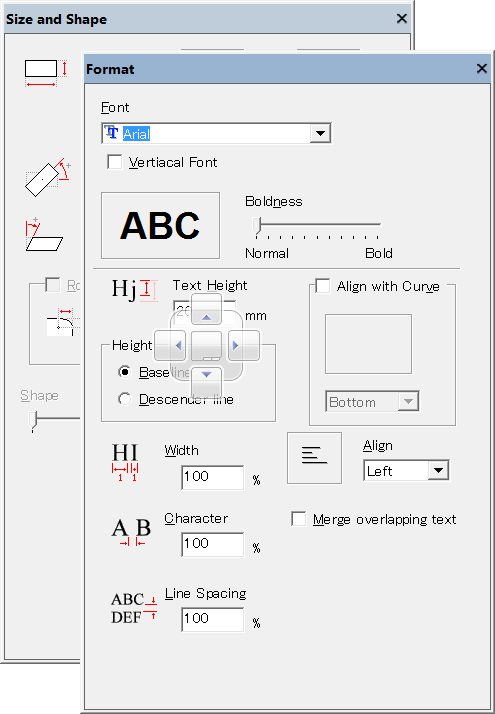
Drag the title bar of a panel to overlap the top window.
As shown in the figure, arrows are displayed to indicate the docking
areas on the top, bottom, left, right, and center positions of the
top window.
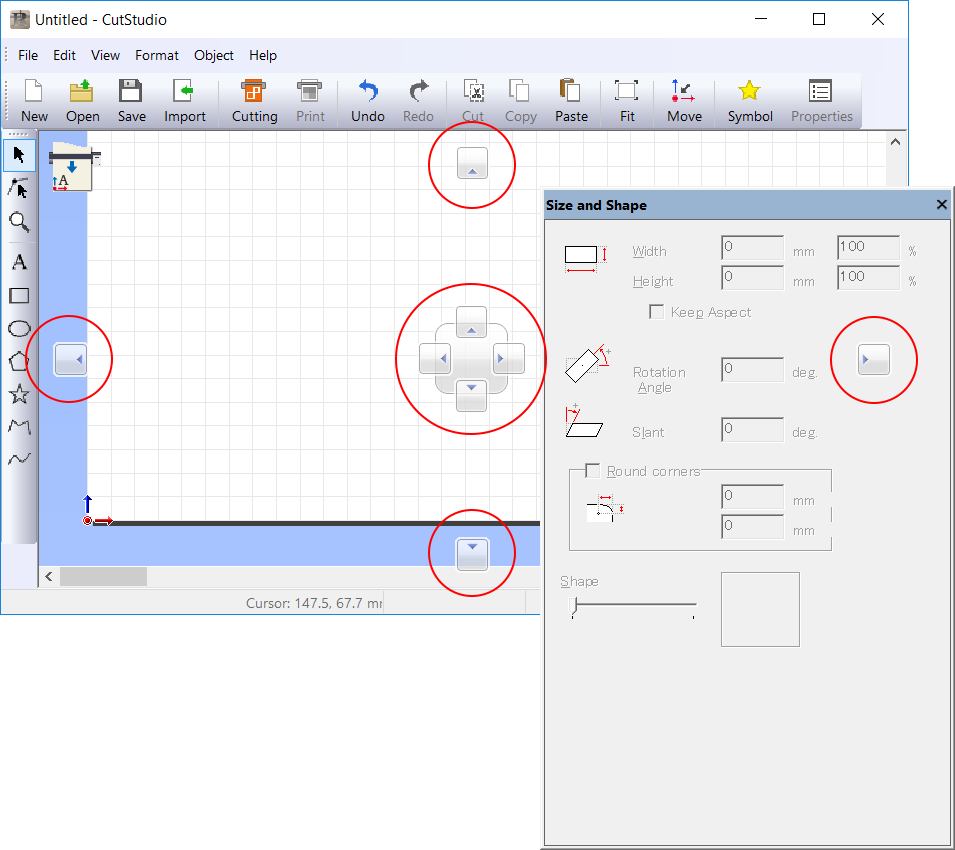
Overlap the panel over the arrow that indicates the position where
you want to dock the panel.
When a docking position silhouette is displayed as shown in the figure,
release the mouse button.
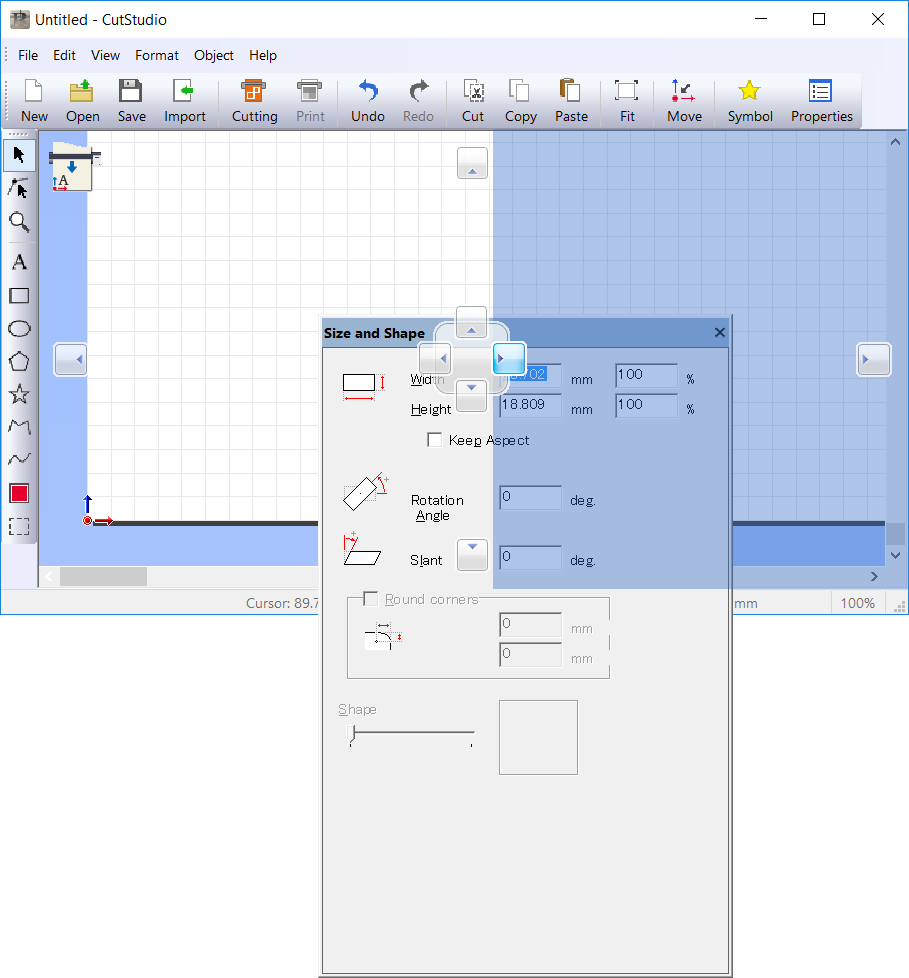
In this example, the panel is docked to the right side of the top window.
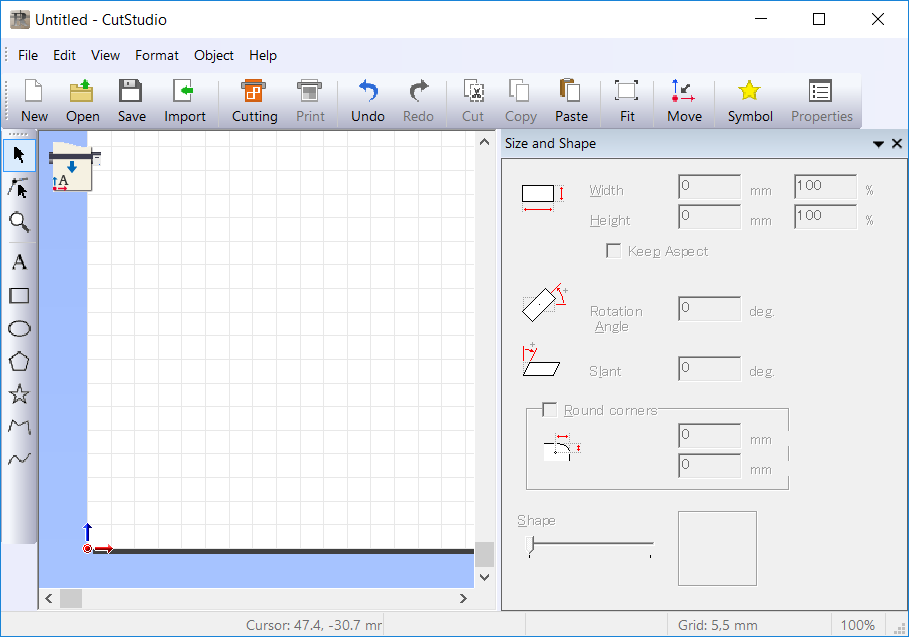
 Grouping panels
Grouping panels Grouping panels
Grouping panels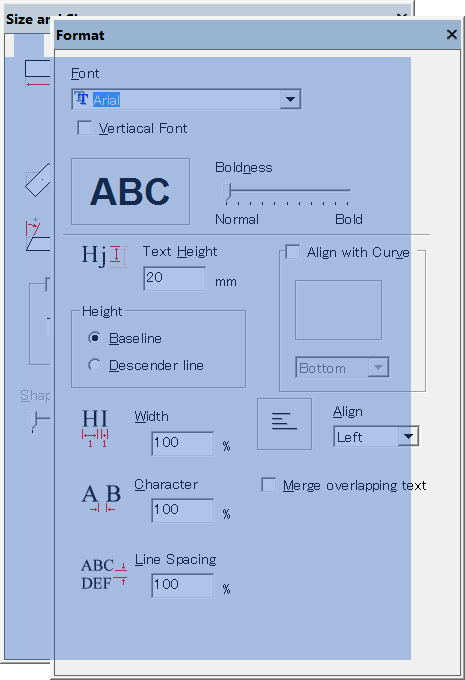
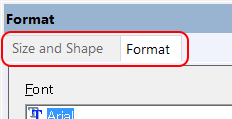
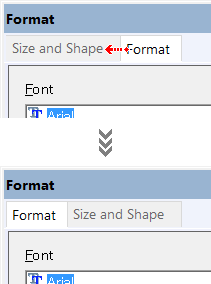
 Separating panels
Separating panels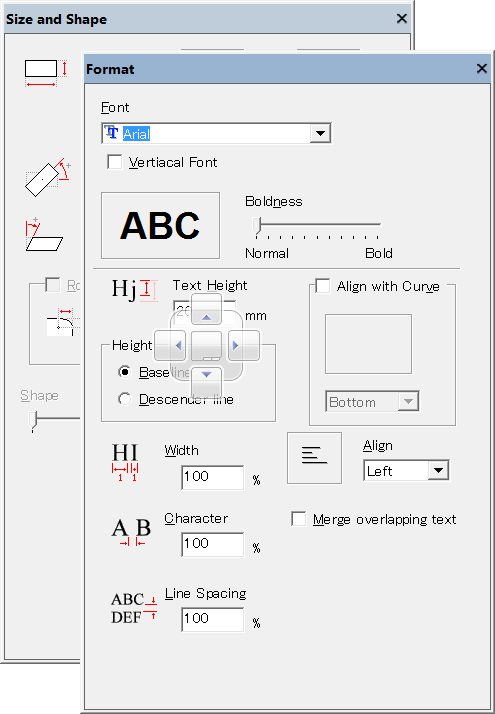
 Docking to the top window
Docking to the top window