The status of the parts in hyperDENT® Compact NEW is represented by the part-info-element in the shape of a sphere. By clicking the part-info-element, the part properties and part information are displayed in the function window and can be edited directly if required.
|
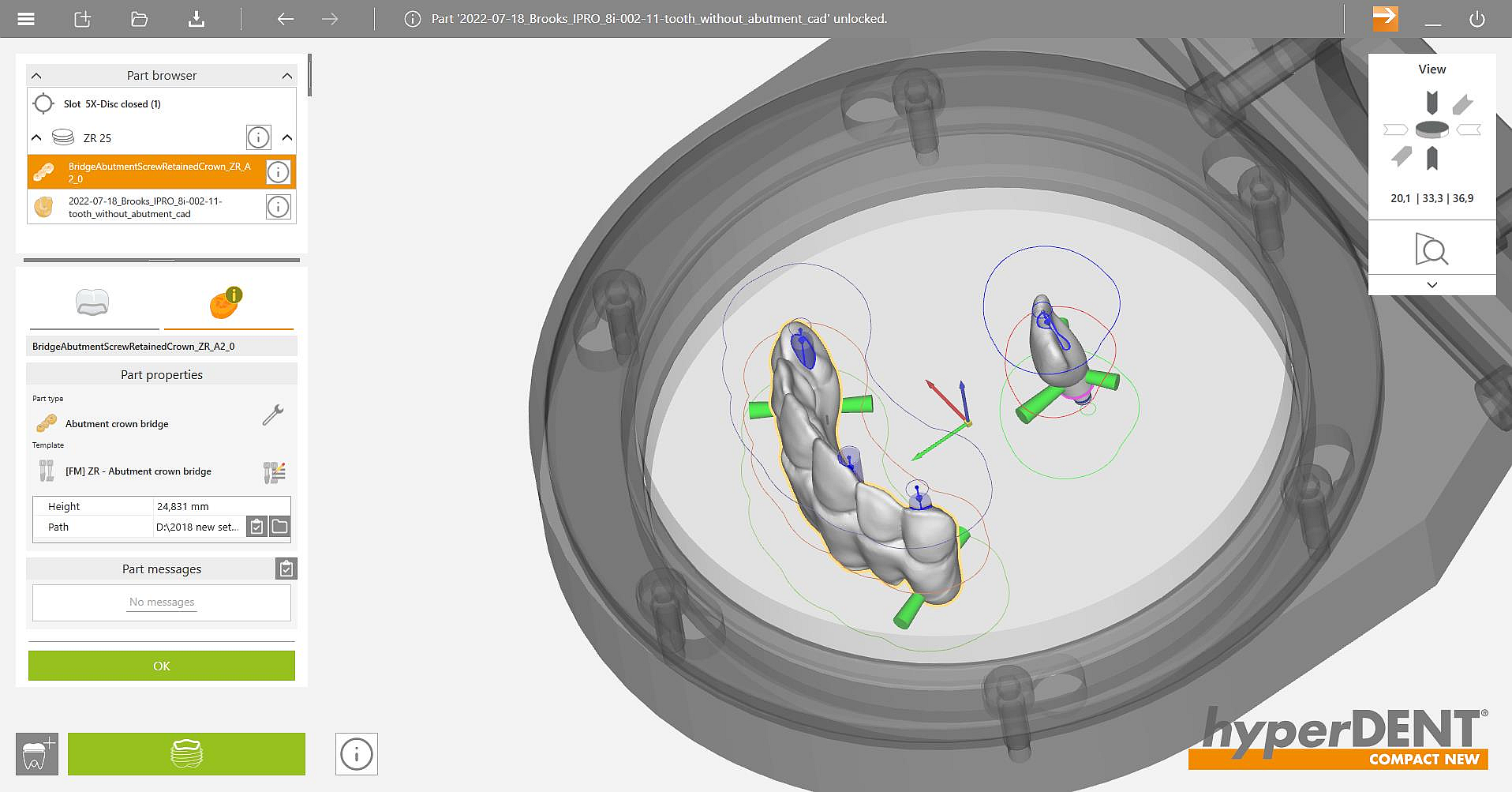
|
The colors of the part info elements have the following meanings:
|
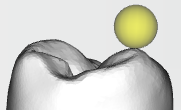
|

|
A message window is displayed at the start of calculation; confirmation is required
|
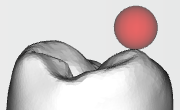
|

|
Error message; no calculation possible
|
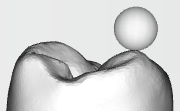
|

|
Calculation possible
|
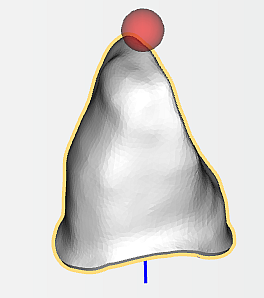 
|
With part info elements disabled,
you can directly select parts in the editing window and click the  button to display part properties and part information. button to display part properties and part information.
|
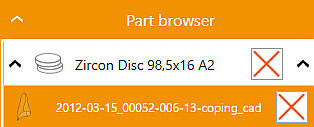
|
Alternatively, you can open the part browser and click the  or or  info icon of the corresponding part. The part properties and part information are displayed in the function window. info icon of the corresponding part. The part properties and part information are displayed in the function window.
|

|
If there are no connectors on an part nested in the blank, the flashing Set Connectors button indicates this.
(Can be switched off in Main Menu - General Settings - Consistency Check)
|
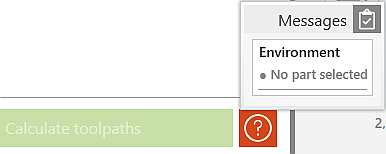
|
If no calculation is possible due to the current situation in Set and Check, the info symbol is colored red and flashes.
(Can be switched off in Main Menu - General Settings - Consistency Check)
When the mouse pointer is positioned over the info symbol, the current messages are displayed.
|

|
To fix problems after viewing messages concerning faulty or non-existing elements or part properties when displaying the part properties and information, you can use the  button to directly navigate to the Prepare mode. button to directly navigate to the Prepare mode.
|

|
The assignment of another template can be done with the button  Select Template Select Template
|





