|
|
|
|
|
|
Drawing
|
|
|
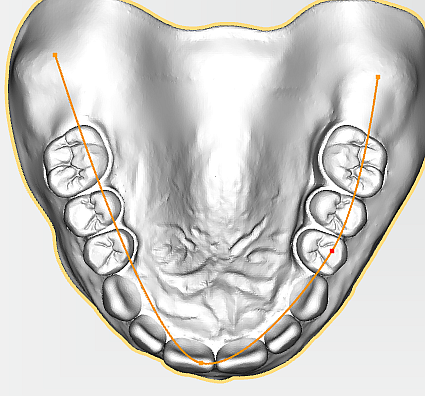
|
First, you need to set three points by clicking with the left mouse button. The points define the starting point, center point, and end point – in this order. These are connected automatically by polynomials. Add extra points by clicking between two existing points. Press and hold the mouse button to move points.
|
|
|
|
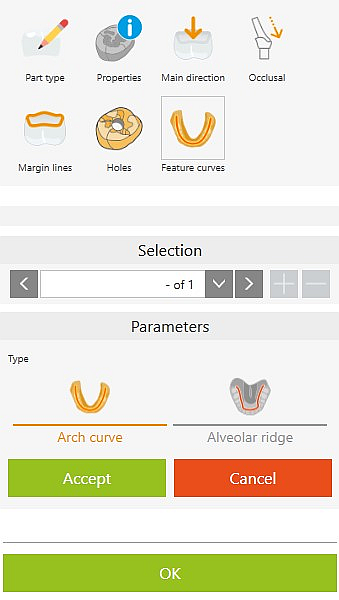
|
Select the component and change to the Prepare mode for feature curves.
|
Selection
|
|
  
 
|
|
To delete existing feature curves, select the curve using the left/right keys or via the drop-down list.
Click - button to delete.
If a feature curve is selected, you can use the + button to immediately draw a new one.
Alternatively, deselect the feature curve and draw the new one directly.
|
Parameters
|
|

|
Alveolar ridge
|
By clicking the button, the part is rotated to the cavity side, allowing you to define an
alveolar ridge.
|

|
Arch curve
|
By clicking the button, the part is rotated to the occlusal side, allowing you to define an
arch curve.
|
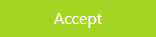
|
Accept
|
The current curve is applied. You can add further boundaries.
|
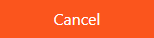
|
Cancel
|
Cancel current definition.
|

|
OK
|
Click OK to exit.
|





