Funktionsfenster
|
|
|
|
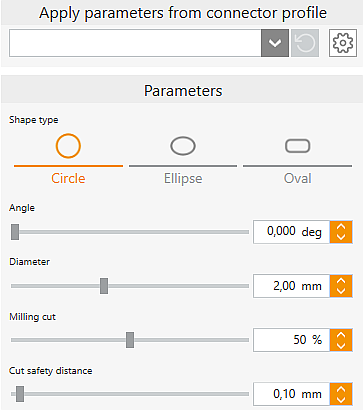
|

|
Select profile (template)
|
Select a preset profile from the drop-down list. Profiles must previously have been defined in the Create profile support elements settings.
|

|
Settings for profiles
|
Direct jump to the Create profile support elements settings to define profiles for connectors.
|
Shape type
|
Circle, Ellipse, Oval
|
Three different basic shapes are available.
|
|
Angle
|
The angle that can be set here opens from the part towards the milling range limit.
|
|
Diameter
|
Diameter of the connector with circle shape.
For ellipse and oval, two sliders for height and width are displayed instead of the diameter.
|
|
Milling cut
|
Indicates the percentage of the original diameter remaining when cutting/reducing connectors. For ellipse and oval this value is related to the height. From a value of 99% on, the connector is cut completely.
|
|
Cut safety distance
|
Safety distance to the part, which is maintained when using the 3D curve milling strategy to reduce connectors.
|
|
|
|
Grafikfenster
|
|
|
|
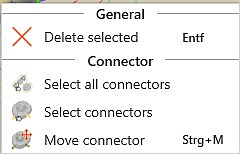
|

|
Select all connectors
|
With this button, all connectors currently set in the blank are automatically selected and, for example, can then be edited simultaneously.
|

|
Select connectors
|
If a connector of a part is selected, this function can be used to automatically select all remaining connectors of this part and, for example, edit them simultaneously.
|

|
Delete connector
|
Icon becomes active after at least one connector has been selected. All selected connectors are deleted.
|

|
Move connector
|
To move, highlight connector and click the icon. You can also double-click it.
|
![]() Connectors
Connectors




