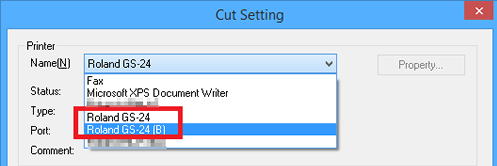When connecting multiple GS-24 units to a single computer, you must change the USB number of each machine so that the computer can distinguish between output destinations. The machine's default setting is "A." When connecting two or more machines, the second machine and every machine thereafter must be configured with a setting other than "A" so that the machine can distinguish the output destination of the data.
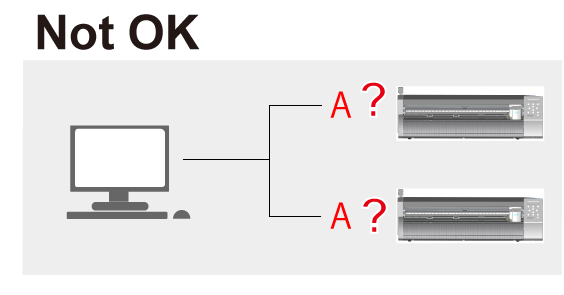
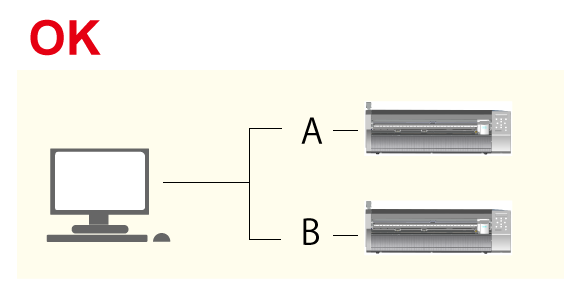
(1) Change the Name of the Second GS-24 Unit
Follow the procedures below to connect a second GS-24 unit. The same procedures can be used to connect a third unit and any subsequent units.
Procedure
-
*Do not connect the USB cable at this stage.
- Turn off the power of the machine.
- Press
 and
and  at the same time.
at the same time.
The screen below is displayed.
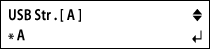
- Press

 and select a setting other than "A."
and select a setting other than "A."
It is possible to select "B" or "E." In this example, "B" is selected.
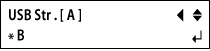
- Press
 .
.
The screen below is displayed.
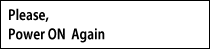
- Turn the power off and then on again.
The screen below is displayed. Check that the letter you set in step 3 is displayed.
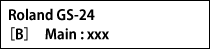
(2) Connect and Change the Computer's Printer Settings
Procedure
- Connect the machine to the computer using the USB cable.
The driver is installed.
- Open Devices and Printers.
Roland GS-24 (Copy 1) is created.
-
Windows 8/8.1
From the Start screen, click Apps, and then click Control Panel. Click Hardware and Sound, and then click Devices and Printers.
Windows Vista / 7
From the Start menu, select Devices and Printers.
- Right-click Roland GS-24 (Copy 1), and select Printer properties.
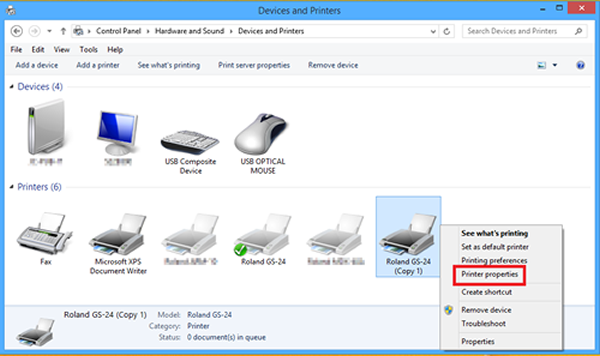
- Change Roland GS-24 (Copy 1) to Roland GS-24 (B).
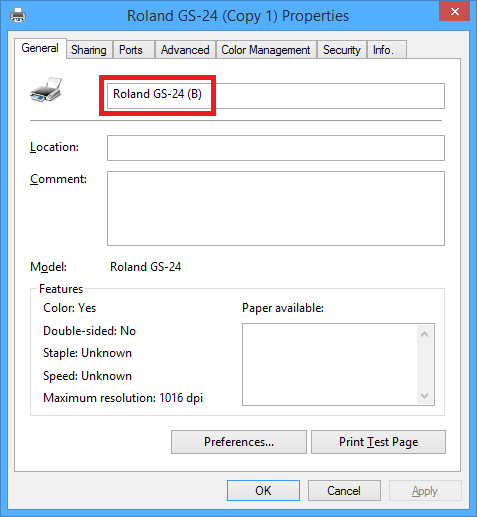
- Click OK.
(3) Check that the Second GS-24 Unit has been Installed
Procedure
- Start CutStudio.
- From the File menu, click Cutting Setup.
- Click the Printer Name.
Check that Roland GS-24 (B) is displayed. If the menu looks similar to the one displayed in the figure below, the second machine is connected correctly.