*The screenshots show an example of Illustrator CC, but the operation procedure is the same for other versions.
*You must install Plug-in for Illustrator before proceeding.
Procedure
- Create a new file and create a new design, or open an existing file.
In this example, you will create the design shown in the window below.
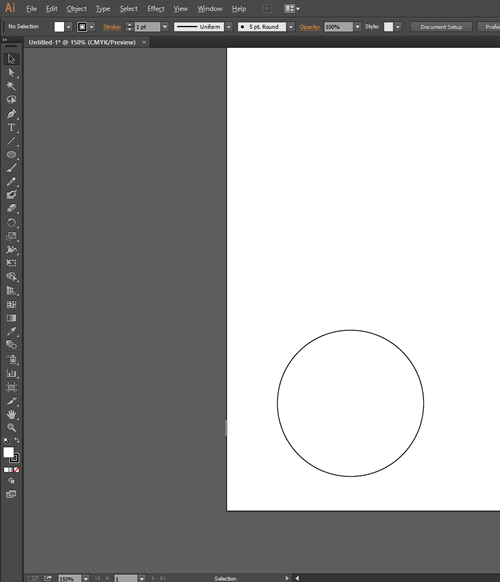
- From the Window menu, click Extensions, and then click CutStudioPlugIn.
The Roland CutStudio palette appears.
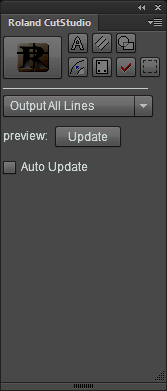
- Select the object that you want to apply perforated lines to.

- Click
 .
.

- Select Output Perforated Cut Lines.
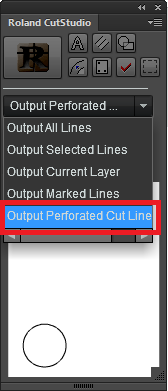
- On the Roland CutStudio palette, select the Auto Update check box.
Check that the cutting line that you wish to output is shown on the preview screen.
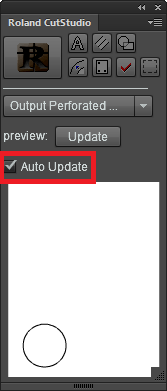
- Click
 .
.
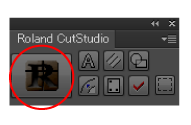
CutStudio starts, and the cutting line data is sent to CutStudio.
The output data is always aligned at the origin of CutStudio regardless of the position on Illustrator. (Data with a crop mark is excluded.)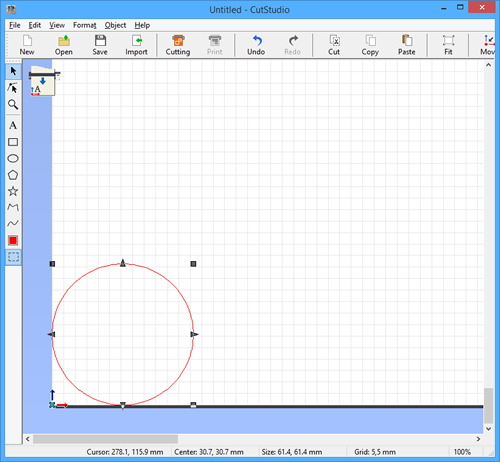
- Perform cutting.