*The screenshots show an example of Illustrator CC, but the operation procedure is the same for other versions.
You must install Plug-in for Illustrator before proceeding.
Procedure
- Start Illustrator.
- In Illustrator, click Extensions > CutStudioPlugIn from the Window menu.
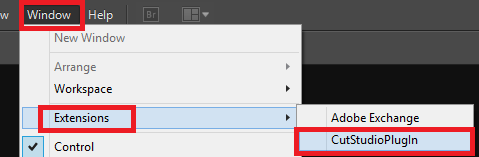
The" Roland CutStudio" pallette appears.
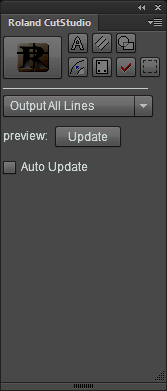
- Create a new file and create a new design, or open an existing file.
In this example, you will create the design shown in the window below. Change the character to an outline.
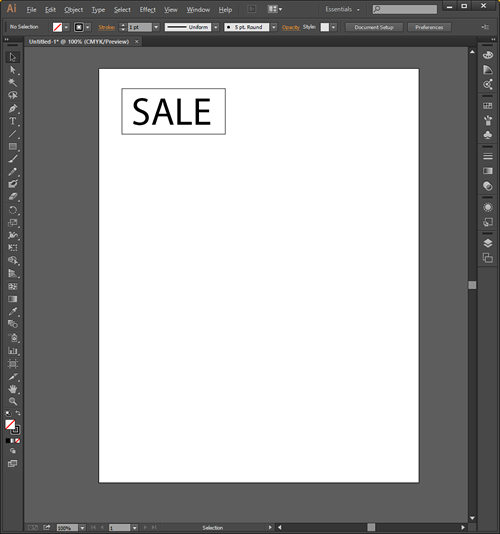
When the character is chosen and of a palette is clicked, it'll change outline data.
of a palette is clicked, it'll change outline data. - Select Output All Lines.
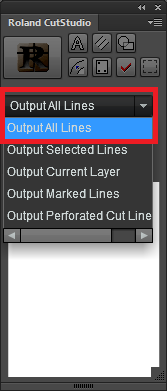
- On the Roland CutStudio palette, select the Auto Update check box.
Check that the cutting line that you wish to output is shown on the preview screen.
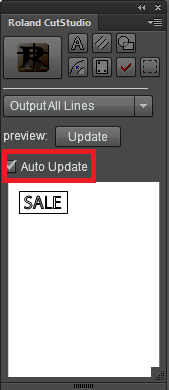
- Click
 .
.
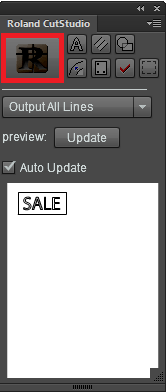
CutStudio starts, and the cutting line data is sent to CutStudio. The output data is always aligned at the origin of CutStudio regardless of the position on Illustrator. (Data with a crop mark is excluded.)
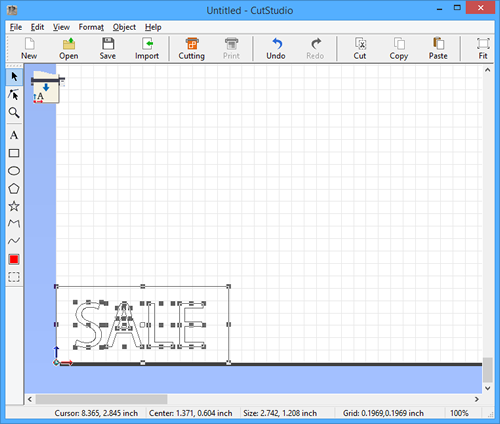
- Perform cutting.
When perform cutting from CutStudio, refer to the procedure of "Simple! Basic Cutting."